You have subscribed to the Spotify Premium subscription, in order to listen to high quality music and without skip limitations, through the Android app of the well-known streaming music service but, after trying it for a long time, you realized that not is it right for you? Would you like to go back to the free version of Spotify but don’t know how to do it? Don’t worry, I’m here to help you solve this technological problem.
If you wonder how to disable Spotify Premium on Android, you will be happy to know that, in the next chapters of this tutorial, I will provide you with all the useful information to be able to correctly perform the operation in question, indicating how to proceed, step by step, both using your smartphone and PC, by connecting to the official Spotify website.
That said, if you can’t wait to learn more, make yourself comfortable and take a few minutes of free time. Follow carefully the instructions I am about to provide you in the next lines and you will easily and quickly succeed in the intent you have proposed. At this point, I just have to wish you a good read!
Disable Spotify Premium on Android from the app
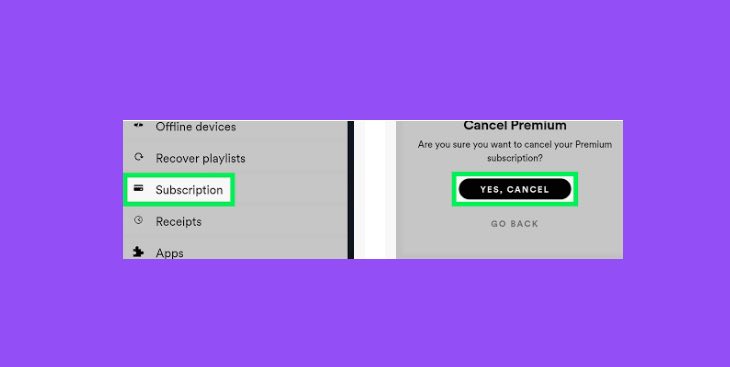
Before seeing how to deactivate Spotify Premium Android, it is good to clarify that, at least when I write this guide, the subscription to Spotify Premium cannot be deactivated either by using the application of the famous streaming service for Android or by going to the Subscriptions section of the Play Store.
Therefore, if you want to succeed directly from your smartphone, you must access the official Spotify website via the browser (for example Google Chrome) that you use on your device.
Having said that, to get started, take your smartphone (or tablet) in hand and start the app for the browser you usually use to browse the Internet. Then, in the address bar, type spotify.com, to connect to the official website of the company.
On the page that is shown to you, first press on the icon ☰ that you can see located in the upper right corner. After that, in the menu that is shown to you, tap on the item Login.
Then enter the login data for your Spotify account with which you previously subscribed to Spotify Premium and confirm the login operation by pressing the Login button. If you signed up for Spotify with Facebook, press the Continue with Facebook button instead.
At this point, in the screen relating to your profile that will be shown to you, locate the card that refers to the Spotify Premium plan, press the Change plan button and then tap the Cancel Premium subscription button. Finally, to confirm the operation, press the Yes button, cancel. Easy, right?
Disable Spotify Premium on Android from PC
In case you want to deactivate the subscription to Spotify Premium but do not want or cannot use your smartphone / tablet, don’t worry: you can connect to the official Spotify website and change plans, returning to the free version of Spotify, also from PC . In fact, all you need to do this is any browser for surfing the Internet, such as Chrome or Safari.
To proceed, therefore, start the browser you usually use and connect to the Spotify site. Once the site home page is displayed, click on the Login item located in the upper right corner.
After that, in the access menu that is shown to you, enter the login data relating to your account in the text fields that are shown to you and press the Login button, to log in. Alternatively, if you have previously registered for Spotify through your Facebook account, press the Continue with Facebook button, to carry out the login procedure.
Once logged in, you will be shown the account summary screen and you will be shown the card relating to the Spotify Premium plan that you have previously signed up for.
At this point, to cancel the subscription and return to the free version of Spotify, press the Change plan button. Then confirm your desire to deactivate the subscription, by clicking first on the Cancel the Premium subscription button and then on the Yes, cancel item. You didn’t think it would be that easy, did you?


