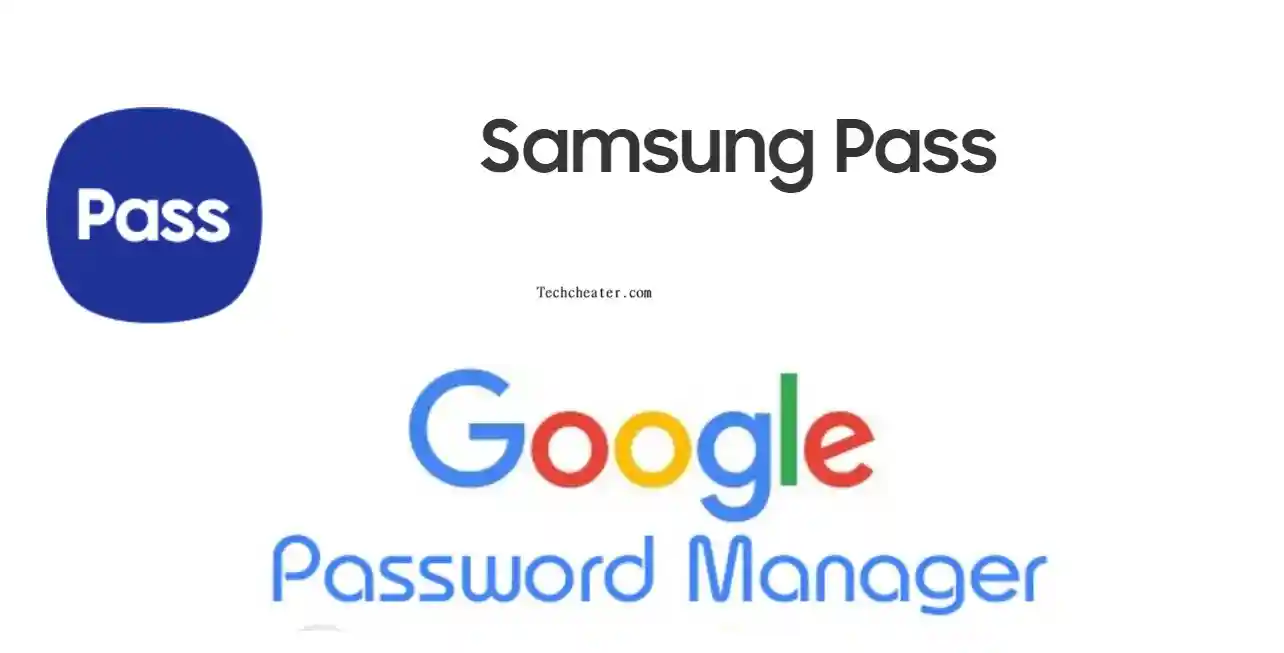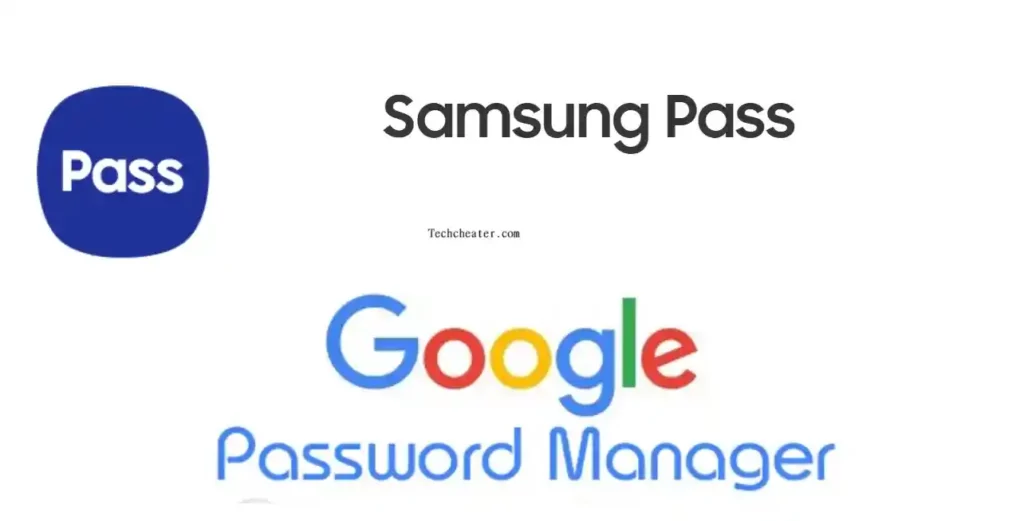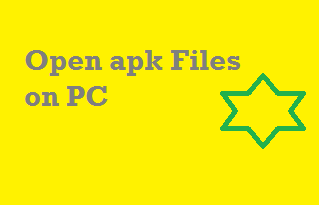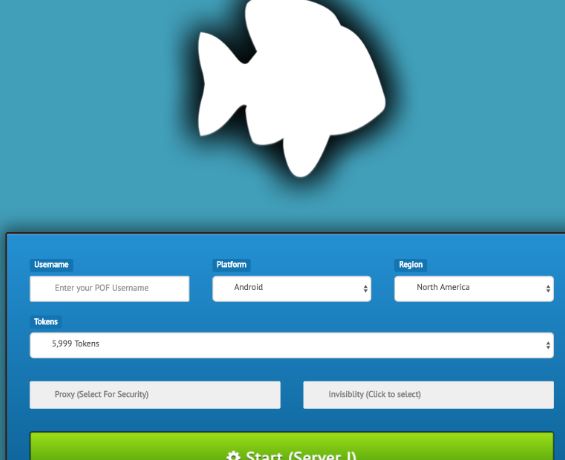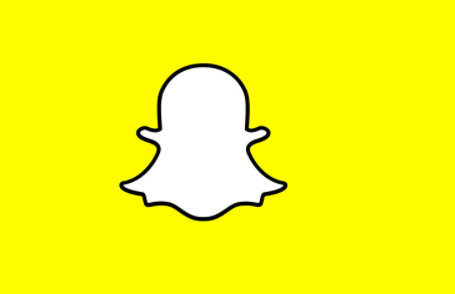How to use Google password manager instead of Samsung pass
The biggest advantage of Google Password manager over Samsung pass is that it is cross functional and is OS independent. Whether you use iOS devices, Macbook, Windows or any device, you will be able to sync your password with that. Let us see how you can use it on Samsung Devices.
Replace Samsung Pass with Google Password Manager
Action Item 1 : Install & Setup Google Chrome on Samsung device
Google Chrome is available free of cost on Play Store or the Samsung Galaxy Store.
- Open the Samsung Store and look for Chrome.
- Click on Install.
- Sign in with your Google Credentials.
Action Item 2 : Setting Google as Default Password managing application
- Go to Settings -> General Management -> Passwords & Autofill.
- Select Google as the preferred service.
Action Item 3 : Enabling Google Password Manager
- Open Chrome and click on three dots appearing on top right side of browser.
- Navigate to Settings and click on Password.
- Turn on Offer to Save Passwords.
That is it. You will be able to use Google password Manager on Samsung devices now.
Important
For a smoother operation, you can disable the Samsung Pass on your device now. For doing that, you have to go to Settings -> General Management -> Passwords and Autofill and disable the option of Autofill by Samsung Pass.
Also Read : Transferring Google Drive to other account.