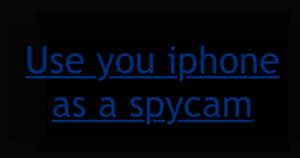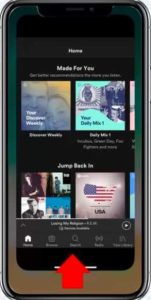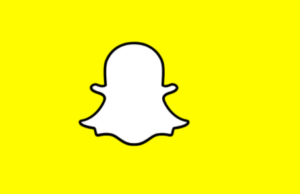Apple ID login. The features and details of the Apple ID login. Apple ID login will take you to the official Apple Website and will let you manage your specific content. It may relate to your mobile phone or it may be the details for your MAC computer. With this article i will just tell you some important parts, out of which you may select the relevant information for you. It will not be the details, but a brief out one that will assist you quickly to proceed.
Also Read – The Apple Find My iPhone Feature
Apple ID Login
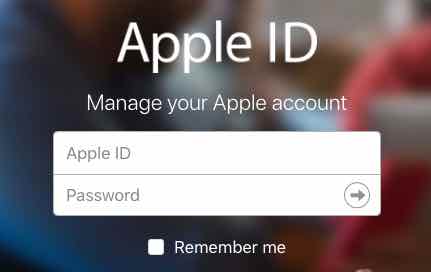
URL for Apple ID Login
How to Create Apple ID
-
On Phone
- First of all Tap Settings and go to iCloud.
- Tap iCloud
- In case you are currently signed into an Apple ID, scroll to the bottom of the screen and tap Sign Out. You’ll have to go through a number of steps to sign out. If you’re not signed into an Apple ID, scroll to the bottom and tap Create a new Apple ID
- Enter your birthday and tap Next
- Enter your name and tap Next and then provide email address.
- Create a password for your Apple ID and proceed to next steps toAdd three security questions, tapping Next after each one
- That’s it.
-
On PC
- On your computer, open your browser and go to https://appleid.apple.com/account#!&page=create
- Enter email address for your Apple ID and provide Date of birth along with the password.
- Proceed to enter the security questions.
- Apple sends a verification email to your chosen email address. Enter the 6-digit confirmation code from the email on the website and click Verify to create your Apple ID.
- Enjoy 🙂
Benefits of Apple ID Login
- Apple ID allows you to download apps for ur iPhone/iPad/iPod touch from the app store.
- It also lets you buy songs or buy/rent shows and films from iTunes.
- Also, With Apple id you can have an account in iCloud which helps you store items on the cloud.
- It also works as your email address.
List Of Features Accessible with Apple ID
- App Store
- Apple Music
- The Apple Online Store
- Apple Retail services and programs (Concierge, Joint Venture, workshops, and youth programs)
- Apple Store app
- All Apple Support Communities
- FaceTime
- Find My Friends
- Find My iPhone
- Game Center
- iBooks Store
- iCloud
- iMessage
- iTunes Genius
- iTunes Home Sharing
- Mac App Store
- iTunes Match
- Photo Print products
- iTunes Store
- iTunes U
Apple ID Login Problems
-
iPhone continuously asking for Apple ID and Password
In this scenario even after updating to the latest version of iOS, iPhone gets into a loop of continuously asking for your iCloud login details and password. Even when you enter your Apple ID, and password, it quickly asks for it again (and again, and again). To fix this issue you can
-
Slide to power off
- Hold down the Sleep/Wake button (on the top of the iPhone, or on the righthand side if it’s a ‘Plus’ model) for around five seconds until Slide To Power Off appears.
- Slide the power icon to the right.
- Wait around 30 seconds for the screen to go completely black.
- Press the Sleep/Wake button to switch the phone back on.
When it wakes up, it’ll take a while before starting up iCloud. You may be asked for your iCloud password, but once it’s entered one more time you should be fine.
-
Sign Out the Existing Account
- Open Settings > iCloud.
- Scroll down and tap Sign Out.
- Tap Sign Out.
- Tap Delete from iPhone.
- Now tap Sign In.
- Enter your Apple ID and Password.
-
Restore after taking the backup
You can backup and restore your iPhone by following steps –
- Connect your iPhone to the Mac using the USB Cable.
- Open iTunes.
- Click Devices and choose your iPhone.
- Select Summary.
- Choose This Computer under Backups.
- Click Back Up Now.
Wait for the backup process to take place (you’ll see a blue progress bar at the top of iTunes). When it’s finished you can begin the process of restoring your iPhone.
-
-
No Access to the password
- Go to your Apple ID account page and click “Forgot Apple ID or password.”
- Enter your Apple ID. Did you forget your Apple ID?
- Select the option to reset your password, then choose Continue.
- Choose how to reset your password.
- To answer your security questions, select “Answer security questions” and follow the rest of the steps.
- To get email instead, select “Get an email.” To reset your password, use the email that we send to your primary or rescue email address. Didn’t get the email?
- If asked for a Recovery Key, use the steps for two-factor authentication or two-step verification instead.
Important
So, create the Apple ID and start exploring the Apple World. Do mention your feedback about the Apple products including the benefits of Apple ID Login, below in comments. Have a great experience with Apple devices.