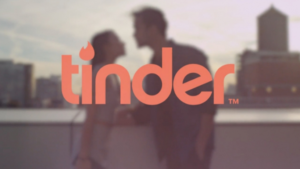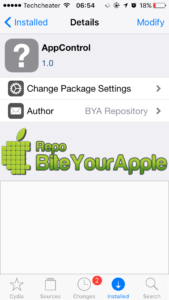Conference Call on iPhone. The process of joining more than one call together is called conference call. You can make conference call on iPhone. The process is simple and is free to use. Many users are not aware about how to make conference calls using iPhone, but we will guide you with the simple steps that will help you solve your purpose.
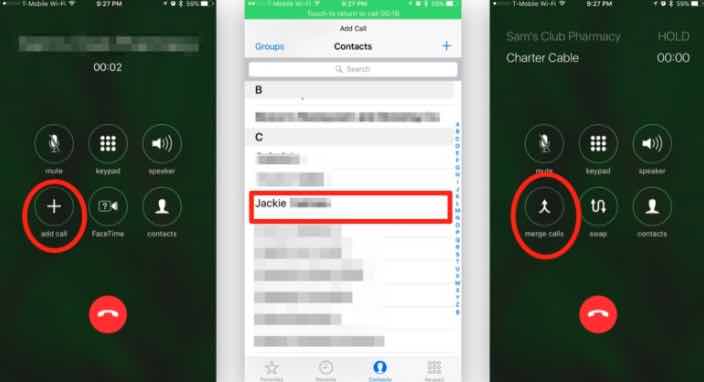
iPhone works on GSM band and lets the callers make phone calls to other users. The feature of connecting multiple users together is almost available to every country in the world.
Conference Call on iPhone
When you connect on a conference call, the multiple users can talk in parallel can listen to each other all together. The calls will be 2 way and every body can speak and listen anytime during the conference call.
Also Read: How to save your iPhone if you get it in the water.
Steps to make conference call on iPhone
- First Connect the first call on your iPhone.
- Then from in call Menu click on Add Call and proceed to connect to the second caller.
- Now click on Merge Calls.
- You will be connected to both the callers now.
- That’s it.
Important
When you make the second call, the first call is automatically put on hold and you do not have to worry about putting the call on hold. As soon as both the callers get connected they can start hearing.
Interesting thing to note here is that there is no notification sent to the connected callers that they are on conference. So, you can get benefit of this privacy, If you want to make one caller be the listener of the conference, you can ask that caller to put the call on mute. This way, the second caller will not even heard any voice from him and will never get any hint as well.
List of supported devices for conference calls
- iPhone 4
- Apple iPhone 5
- iPhone 5s
- iPhone 5SE
- Apple iPhone 6
- iPhone 6s
- iPhone 7
- Apple iPhone 8
- Apple iPhone 8 Plus
- iPhone X
- iPhone 7 plus
- Apple iPhone X2
Also Read: How to charge iPhone quickly.