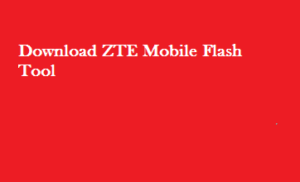Turn on Airdrop on Mac. The way to activate and turn On Airdrop on Mac computers and laptops. The Apple Airdrop technology is available on mac and you can turn it on to exchange files. Airdrop lets you exchange the files and data within minutes. Just turn on the Airdrop on your mac and start sharing just like Bluetooth on other devices. The Apple devices operate on a higher frequency band and thus are not compatible to other Bluetooth devices. Many tech geeks consider this as a disadvantage, but Apple strategically uses this strategy to create a monopoly. Apple fans do not have a problem if their hardware is not compatible to exchange files between any device available in market. They are very happy with the services of Apple.
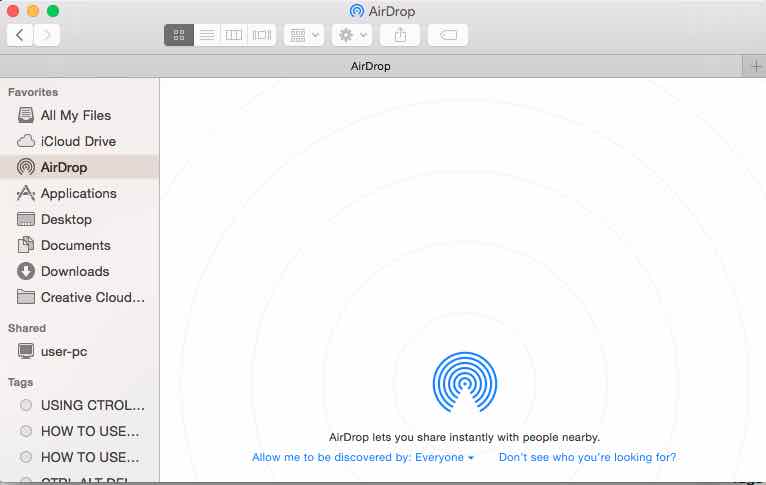
So, when you want to turn on the Airdrop on your Mac (Macbook Pro / Macbook Air / Mac mini), you will be doing this to exchange the files between 2 devices. If it is an iPhone, you must be having Airdrop enabled, if it is a mac too, you will learn to do that in below steps.
Steps to Turn On Airdrop on Mac
- First of All Turn On Bluetooth and Wi-Fi on MAC.
- Then Open up the Finder and check for “Go” in the menu bar.
- Now From the Dropdown, choose “AirDrop“.
- On the new opened box, make “Allow me to be discovered by” option as “Everyone” or “Contacts Only“.
- That’s it. Your Airdrop is ready now.
Interesting to Note when you wish to send files after you Turn on Airdrop on Mac
To send the files from your Mac to other Apple devices using Airdrop, drag the items you want to share to the recipient’s image appeared in the AirDrop window and click “Send“.
The other way to do this is by tapping up the Share button, choose “AirDrop“, select the recipient and click “Done” to transfer data to another AirDrop-supported device.
If you get stuck anytime while proceeding with the step, you can check out the Youtube Video. This is a short and crisp video tutorial that visually explains the steps given in the article above. I am sure, you will get the solution for your query by either reading the article or by seeing and understanding the below video.