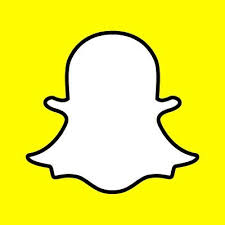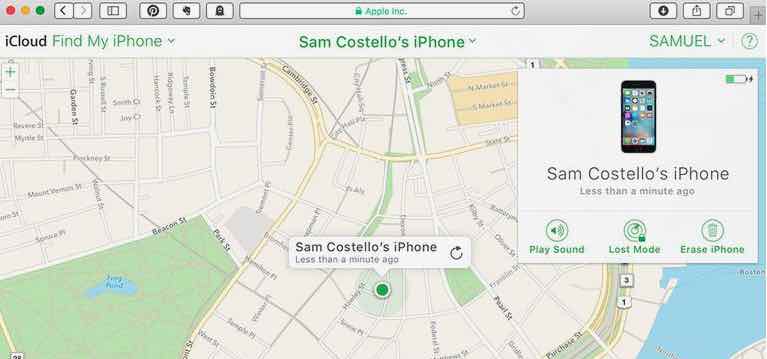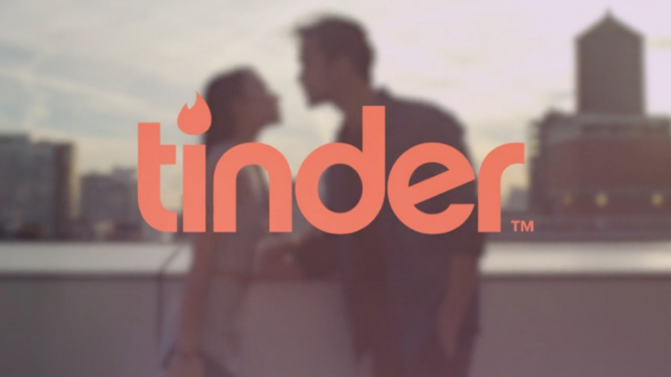How to Change Wallpaper | iOS 11
How to change Wallpaper on iPhone in iOS 11. You can set / change wallpaper on iPhone easily. To change the wallpaper as per your choice you just need to update the same in settings. Wallpaper plays an important role in your phone display and it makes the user live out a better way to showcase the emotions all the time on phone screen.
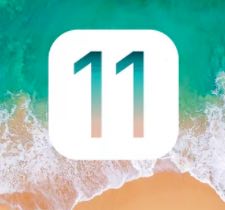
Also Read
How to set panoramic wallpaper on iPhone.
Change Wallpaper iOS 11
iOS 11 has many changes with respect to the features. But majorly in reference of the settings MENU, there is minimal change in iOS 11 with respect to iOS 10 and other iOS versions.
Follow the steps to change wallpaper on iOS 11
- Go to the Settings app and tap Wallpaper.
- Now Select the Choose a New Wallpaper option.
- Select your wallpaper from Apple’s default images or your photos.
- Change the zoom and View settings of the image.
- Now Tap Set and select the image as your wallpaper and lock screen.
While setting the image, you can select the configuration as per your choice. You have the option to choose still or perspective. In still there is no movement in the wallpaper. But in perspective, the wallpaper moves a little as per the iPhone movement. Apart from this, it is also possible to select the Live wallpapers, where the user can see the changing screen wallpaper images. This gives a better effect, but the color options are very less.
Must Read,
When you opt for the way to set the wallpaper, sometimes you think to set multiple wallpapers for multiple screens on iOS 11. This is one of the popular query but is possible on iPhone with the Jailbreak. Currently the Jailbreak for iPhone 11 is not available. When it will be available, i will tell you the way to get the cydia tweak for the same, Till then you can change Wallpaper on iPhone with iOS 11.