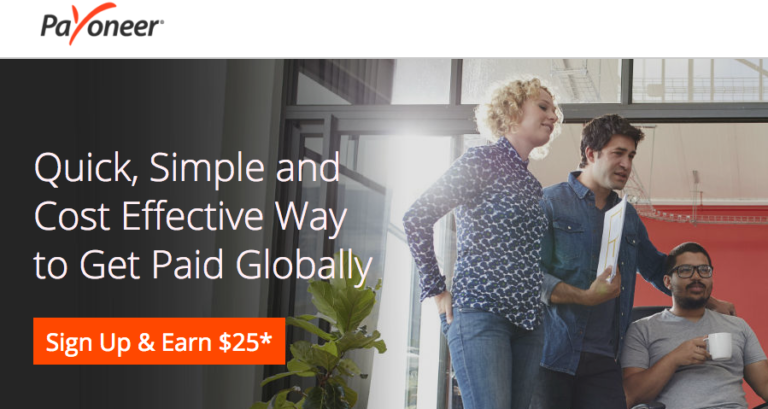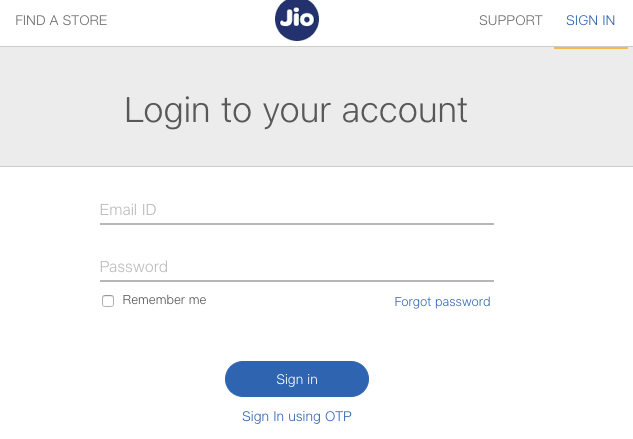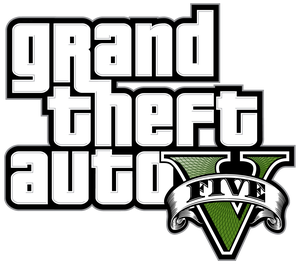GET ANDROID 7.0 NOUGAT NEXUS
HERE is the most popular and awaited update of ANDROID 7.0 on all NEXUS models. We will be discussing about different ways of getting ANDROID 7.0 NOUGAT NEXUS

THROUGH ANDROID BETA PROGRAM
Another way to get Android 7.0 Nougat right now is by opting into the Android Beta program, which has been extended beyond the initial release of Nougat
Any Nexus device eligible for the receiving Nougat can also opt into the Beta program — Nexus 6P, Nexus 5X, Nexus 6, Nexus 9, Nexus Player, Pixel C — any continue receiving updates past the stable version.
- Head to Android Beta program portal on your Nexus phone or Pixel C tablet.
- Sign into the Google account associated with that phone.
- Scroll down to Your eligible devices.
- Find the device you want to enrol in the Beta program and tap Enrol device.
- Follow the prompts to accept the over-the-air download.
BY FLASHING A FACTORY IMAGE
The first thing you need to know about flashing a factory image on top of your Nexus phone is that you need to have a portion of Android SDK installed on your computer. Specifically, you need adband fastboot, which you can download from the Android Studio portal.
- Go to Android Studio webpage
- Scroll to the bottom of the page.
- Find command line tools for your platform — Windows, Mac, or Linux.
- Extract the accompanying file (.exe, .zip, .tgz)
The next thing you need to do after downloading the command line tools is to make sure that your phone is ready for flashing. This is a two-step process: you need to enable USB Debugging; and you need to unlock your bootloader. If you have already unlocked your bootloader, you can skip to flashing.
Now we need to learn how to enable USB DEBUGGING
ENABLE USB Debugging
- Go to your Nexus’ Settings.
- Scroll down to About Phone/Tablet.
- Tap on the Build number seven times until the dialog box says you are now a developer.
- Open Settings and you should find a new option called Developer options.
- Click into the Developer options.
- Make sure that the developer options are turned on and that USB debugging is checked on.
- Check Enable OEM unlock.
- Plug your Nexus device into your computer.
- Tap OK on the dialog box asking you to Allow USB debugging while connected to the computer.
If done correctly, this will be everything you will need to do on your phone or tablet for the moment. After this, you need to unlock your phone’s bootloader.
UNLOCKING YOUR BOOTLOADER
Unlocking your bootloader is relatively simple, but you must know one thing: Your phone will factory reset, and you will lose all of your apps and personal data stored on the phone. Make sure that you back up your device before this process.
- Turn off your phone or tablet.
- Hold down the power button and the volume down button.
- On your computer, open Command Prompt (Windows) or Terminal (Mac). Navigate to folder with Platform tools.
- On your computer, type:
./fastboot flashing unlockin a terminal or command prompt. - Press volume up button and the power button on your device to confirm bootloader unlock.
- On your computer, type:
./fastboot reboot
Now your bootloader is unlocked and ready to flash the Android 7.0 factory image for your device.
FLASHING ANDROID 7.0 FACTORY IMAGE
- Visit Nexus Factory Images page.
- Scroll down to your phone and find the Android 7.0 image for your phone.
- Once downloaded, extract the file in your Platform tools folder.
- Put your phone into bootloader mode (see above) and plug it into your computer.
- Open Command Prompt (Windows) or Terminal (Mac). Navigate to folder with Platform tools.
- On the command line, type:
./adb devicesto ensure your phone is seen by your computer. - Type the flash-all command.
On Windows, that will beflash-all.bat
On Mac, that will beflash-all.sh