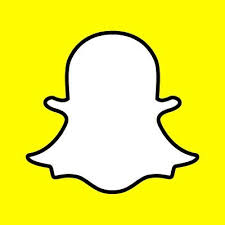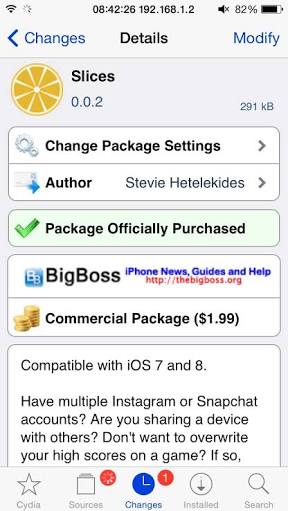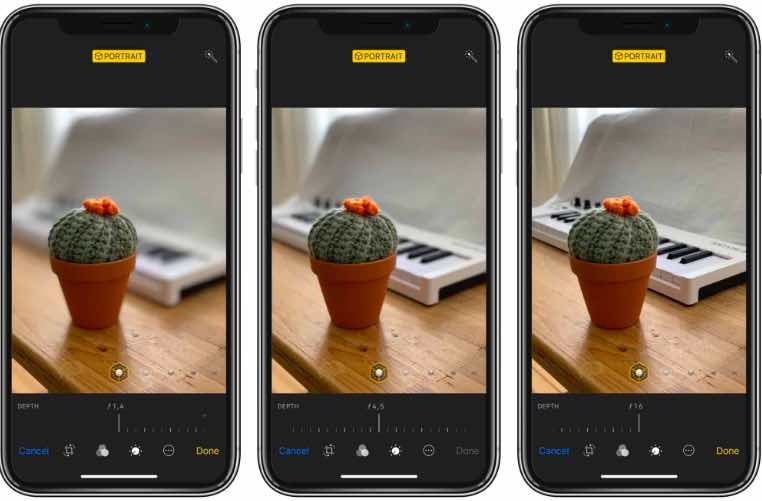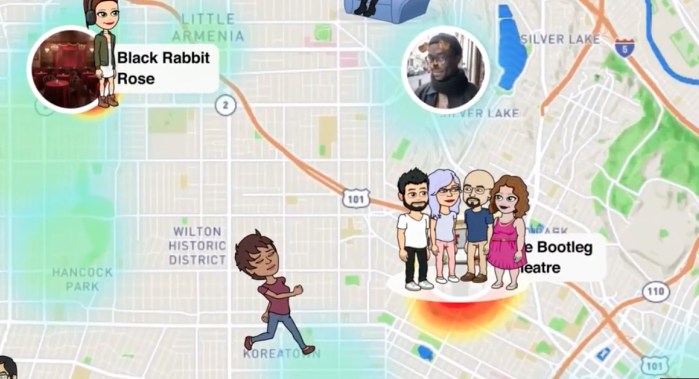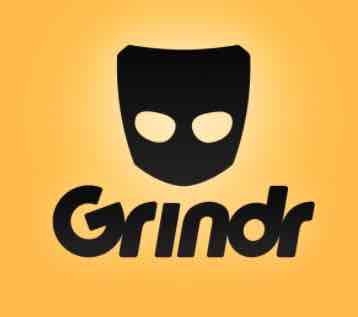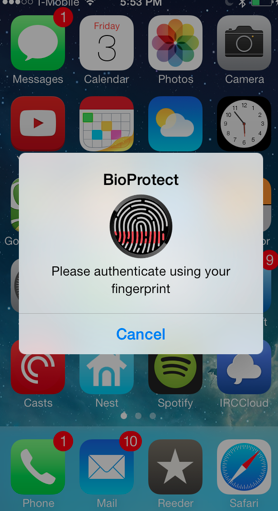Cancel Subscriptions in iPhone | How to Cancel Subscriptions on iPhone
How to Cancel Subscriptions on iPhone. You can cancel the apps subscriptions / iTunes subscriptions on iPhone all models. Whether you have, iPhone 5, 6,6s ,7 ,7 plus , 8 , 8 plus, X, XR, XS, XS max or any other, it is possible to cancel any kind of subscription for you.
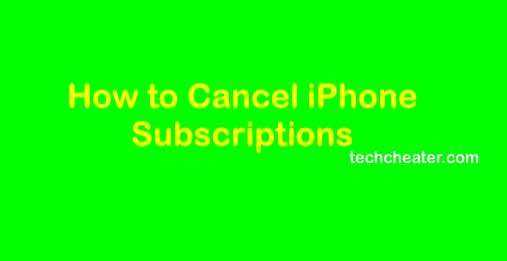
It happens, that many a times you subscribe to a service, but you later realise that you actually do not need that. Many a times, you might experience this with Apple services. Don’t worry. The process is really simple and just need your few minutes.
It does not matter from which device you login, you can turn off the subscription from any one. It means, if you subscribe to a service from MAC, you can stop the unwanted subscription from iPhone.
Suggested Read:
How to enable your Apple ID if is deactivated.
How to Cancel Subscriptions on iPhone
To Cancel Subscriptions on iPhone follow these steps:
- First of all tap “Settings” -> iTunes & App Store .
- Now Tap on your Apple ID and go to View Apple ID when the pop up window appears.
- Enter your Apple ID password and Tap Subscriptions.
- Now, select the Subscriptions from the list you want to cancel.
- Tap Cancel Subscription and confirm.
- That’s it.
Important
Generally people subscribe to the entertainment service packages. Netflix is one of the popular amongst the requests. Once you subscribe to any service, the subscription is mapped to your Apple ID. The deductions starts from your account. The renewal happens automatically until you deactivate the unwanted Subscriptions.
Suggested Reads:
- The way to use the iPhone Instagram apps to increase free Instagram followers.
- How to Jailbreak latest iOS without voiding the warranty and guarantee of your iPhone.
Do let me know in case you have any specific queries. Also,
Must Read: You can play any Android game on your Windows PC with this free software.