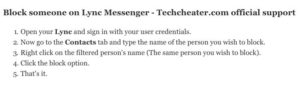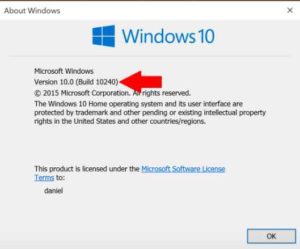Check Wifi Password in Windows 10. The windows 10 computers have a predefined command that can tell you your current wifi set password. Wifi technology is powering every computer and laptop available. The windows 10 provides a special command to check and know the wifi password set for the current network. The trick is simple and not only windows 10 devices but almost every windows version provides this detail. Sometimes situation arise that your device is connected to your wifi since years and you do not remember the password even. When you want to connect one more device to the same router then the need is there to find the wifi password for your network.
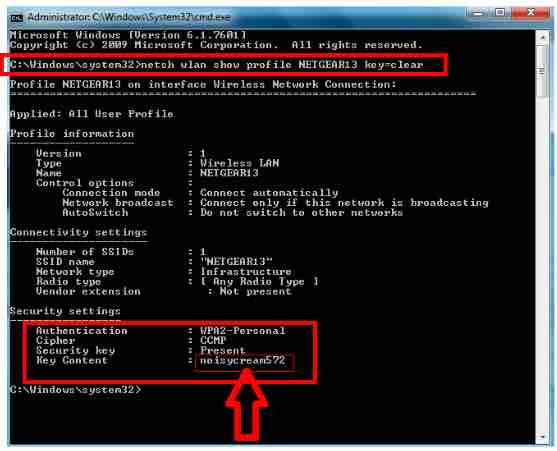
This is possible with a single command which works perfectly fine.
Check Wifi Password in Windows 10
There are many ways to find the password of the router your computer is connected to. You can directly go to the wifi settings and click on the router name. After that you can see the password. But if you do not want any trouble and just want to see the password on a popup, follow the below steps.
Steps to Check Wifi Password in Windows 10
- First Open the command prompt on your device.
- Now type the command
netsh wlan show profile name=ABC key=clear, replace ABC with your wifi name. - Hit enter to see the wifi password of your given network.
- That’s it.
If you are very new to the computers and do not know how to open this command prompt, just follow this simple step. On your computer, press Win + R and type the cmd and hit enter. There are many ways to access this window, but this is the simplest.
Important
Please ensure that while copying the above command, you replace the name “ABC” with the network name of your router. In case you miss to do this, the computer will throw an error.
The same command works for windows 10 laptop and windows 10 desktops both.
If you face troubles anywhere, you can drop a comment below or can reach me via my contact page. I will assist you as soon as possible.
Also Read: