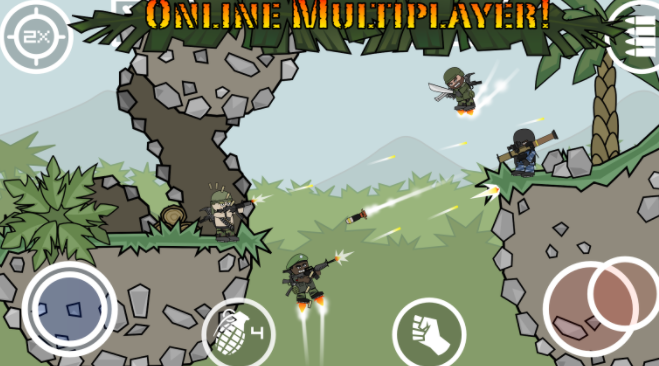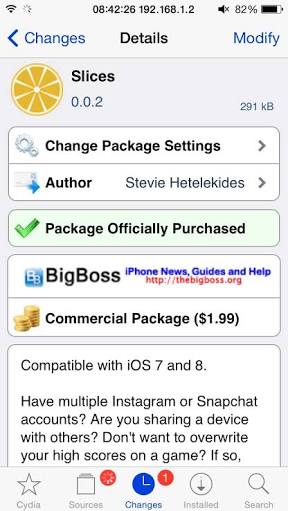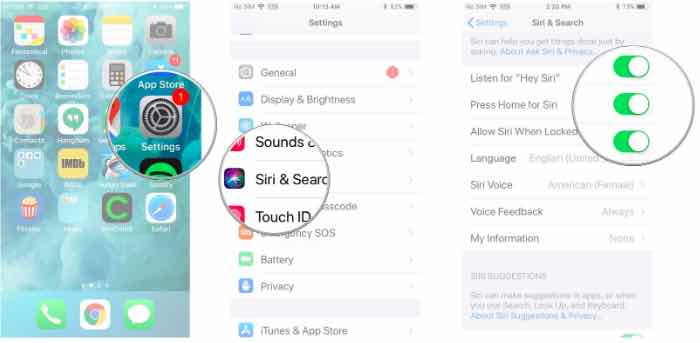2 Hike Accounts in One Phone
2 Hike accounts in One Phone. This trick will let you use 2 Hike Accounts in One Phone, 2 / 3 / 4 / multiple Hike accounts in one Android / iPhone. You can run parallely multiple Hike Messenger accounts on both Android and iphone together without logging out from first. Hike is one of the best Instant messaging app and is highly popular in India.
Feature wise, it beats Whatsapp and FB Messenger. It allows you to read news, listen songs, share documents and many more. Hike is made in India app, but it is gaining tremendous popularity all over the World.

Read, The Best Hike Messenger Group Name lis. You must try them.
Use 2 Hike Accounts in One Phone
You can Use 2 Hike Accounts in One Phone. I will share you trick to do that for iPhone and Android both. On iPhone you need to Jailbreak, Use this link, and then you can proceed with the steps.
Click here to Read How to Use 2 Hike Accounts in One Phone (iPhone)
Click here to Read How to Use 2 Hike Accounts in One Phone (Android)
Steps To Use 2 Hike Accounts in One iPhone
- Launch Cydia on your Jailbroken iPhone.
- Search for the tweak “Slices“. It is available for free in “BYA Repository“.
- Click on install.
- Follow the onscreen instructions.
- Respring Springboard after the installation is complete.
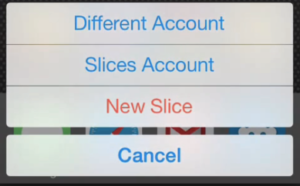
- Go to the application that you want to clone.
- Type the name of the clone you want to make.
- Now press home button and launch the app you tried to clone.
- You will notice that there will be an option to open the app using your default account or the clone account.
- Similarly, you can make many copies of the same social app.
Steps to Use 2 Hike Accounts in One Android Phone
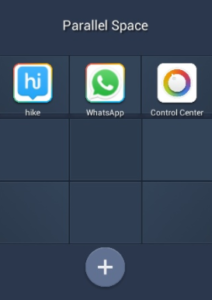
- Search for App Parallel Space in Google Play Store.
- Install and follow the On Screen instructions.
- Open the app after installation completes.
- Tap ‘+’ button and configure Hike.
- Input the account details of both the Hike accounts.
- Open Parallel space and swipe to use 2 Hike Accounts in one Phone.
So, whether you use iPhone or you are on Android OS, you will be able to Use 2 Hike accounts in One Phone. Enjoy and Cheers to Life!