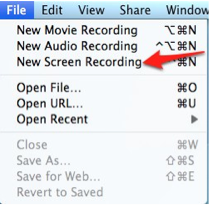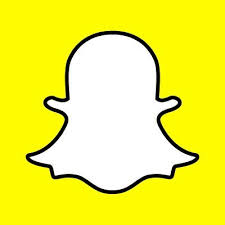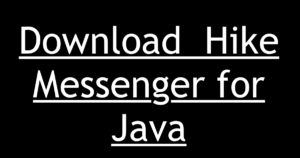Best Screen Recorder for MAC. MAC is entirely different from Windows, and Screen Recorder/Recorders query is quite popular. The Best Screen Recorder for Mac is a big question which Google gets to answer frequently. The Screen Recorder , as it is intended to be records each and every action you do while turning the recorder on.

I can write top 10 or top 5 Screen recorders to just increase the post length, but the Best Screen Recorder for MAC will be only one. I mean, why to write more and misguide readers.
Interestingly there are as many screen recorders available for download on internet as many developers are there. The Bottom line is, Which one to Install. Which is the Best Screen Recorder for MAC OS / Laptop / PC, MACBOOK.
This Article will cover the Best Screen Recorder for MAC which is available for free. For paid Screen Recorder review, I will publish another article soon.
Best Screen Recorder for MAC
Quicktime is the Best Screen Recorder for MAC. I can write top 10 or top 5 Screen recorders to just increase the post length, but the Best Screen Recorder for MAC will be only one. I mean, why to write more and misguide readers. Anyways, Let me elaborate about QUICKTIME. After the post, you will get to know – Why Actually Quicktime is the Best Screen Recorder for MAC which is available for free.
As a Mac user, you know that QuickTime Player comes as a default video player for Mac. What you might be missing is that the same video player can be used as a screen recording tool. You probably didn’t expect that. But yes, QuickTime Player is such a great tool for recording the screen in Mac.
Features of Best Screen Recorder for MAC | Quicktime Features
- Quicktime is absolutely free to use.
- No need to show your face with the recording
- It is very easy to record with Quicktime Screen Recorder. All you need to do is launch QuickTime and from File menu, Start Screen Recording session. There are hardly any options to configure, so you can be up and running in no time.
- You can choose to record your entire screen or just drag your mouse to only select and record a certain area.
- Best feature is , the recording limit is only limited by the available space in your hard drive. You can record any length of Video, just you need to ensure the space available in your disk.
Some Cons with the Quicktime Screen Recorder – With Quicktime, you can record microphone audio but not system audio.and
How to Use Best Screen Recorder for MAC
- Launch QuickTime Player and choose File, New Screen Recording (the keyboard shortcut is Control, Command, N).
- Now Press the Record button. A screen with additional instructions will appear. Choose Start Recording and begin your tutorial.
- Click on Stop Recording on the Menu Bar when you are done with the recording.
- You can also edit the recording. To edit your recording, click on the arrow on the right side of the QuickTime controller at the bottom of the window and choose Trim.
- Drag the handles to select only the frames you want to keep in your recording and trim that part.
- Save the new file and share the screen recorded with Quicktime Player to anybody.