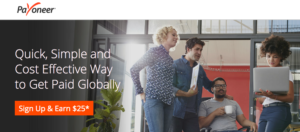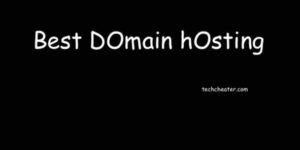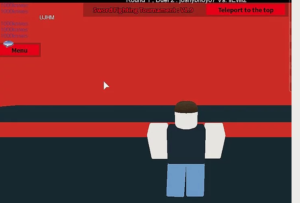How to download video from questpond. Yes, you can download any video from questpond. To download video from questpond you have to proceed as per the article. The trick to download Questpond Videos is easy. Nowadays, The questpond usage is increasing. This is making the related queries going on top as well. The questpond database has countless videos and you can download them for free. I will tell you the process, just keep reading the complete article. Meanwhile, you can read how to download Snapchat videos for free.
Download Video From Questpond
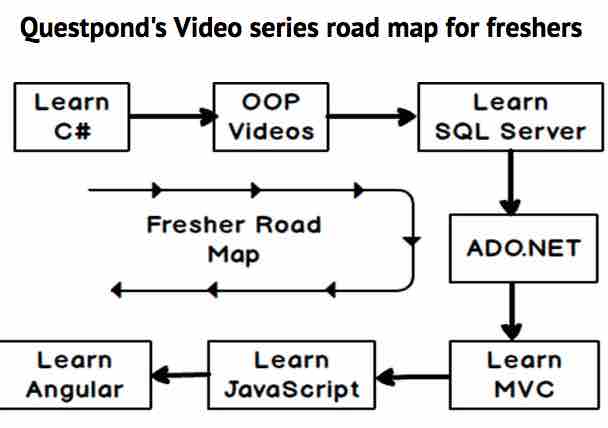
Before proceeding you should know that this will work when you have subscription for Questpond. After that you will be able to proceed. I have 2 options here. One is with a Video Downloader and second is the screen recorder.
Very Important – I am not recommending the Video downloader because many a times video download does not start with questpond. But still i will give the name. It is 4K Video Downloader.
You can get the software and download the videos. This tool always works for me, but as per my reader’s feedback i am not recommending this to you. You can give a try. If this works its good else you can proceed with the below steps.
Steps to Download Video From Questpond on Windows Computer / Laptop
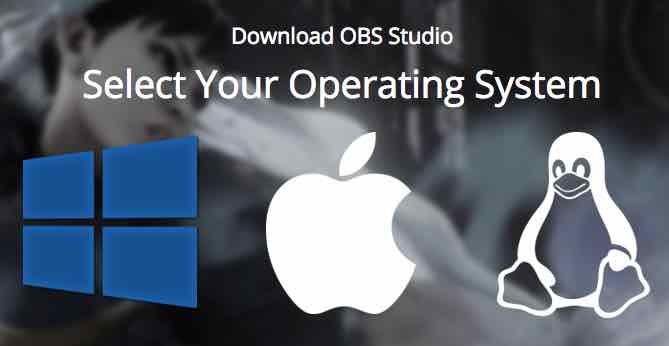
- Open your browser window and get the Open Broadcast software from this link.
- Double click the installation setup and proceed with the onscreen instructions.
- Open the tool after the installation succesfully completes.
- Now Click the + icon below the “Sources” heading, click Display Capture or Game Capture, click OK at the bottom of the “New Capture” window, and click OK at the bottom of the window.
- Click settings and set the video properties as you want.
- From the Audio Tab enable the microphone access.
- From the Hotkeys tab on the left side, You can create a shortcut (eg Ctrl + 4) to start the recording.
- Now Open Questpond and Start the recording with the configured hotkey shortcut.
- That’s it.
Follow the Steps to download Video from Questpond on MAC
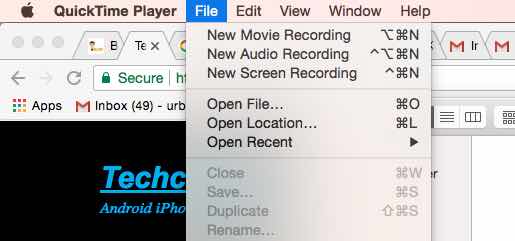
- Start the Questpond Video which you wish to record for yourself.
- Open Spotlight and Search for the Quicktime Player on your Mac computer or laptop.
- Click on File on top and Click new Screen Recording from the drop down.
- Press the Record button and your video will start recording.
- Stop and your video will be available for the playback.
- Enjoy!
Although the Above mentioned OBS software works for MAC as well, but Quicktime player is preloaded on MAC. You do not have to download it from any other external source. You can configure the settings and enable / disable the Audio recording from the menu. This is easy. You will get familiar and used to tool operation quickly.
To Summarize
So Friends,in order to download video from Questpond, you can start with 4K Downloader software as i mentioned above. If this work, it is exceptionally good. If it does not, you can start the screen recording options for Both Windows and MAC with their respective above mentioned free softwares. Also, in order to download the questpond videos, you have to understand that you should have the subscription to play the video.
Also Read: What to do immediately so that it works again if you drop your iPhone in Water.
I am sure, you will enjoy the trick. If you have any other better alternative, please do share below in comments section.