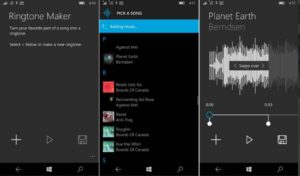It is very important to safely eject a USB from Windows 10 PC / Laptop or Desktop. This will help you to eject safely the connected USB / Pen Drive from any windows 10 computer. The USB establishes a connection with the computer through a standard protocol. The Machine and the external device keep on exchanging handshake message in order to keep the connection intact. When you request to eject safely the USB device, you ask for stopping the handshake.
Suggested Read : How to check the password of the wifi you are connected with a simple cmd command. This is very helpful if you are connected to office WiFI.
Eject USB Device Windows 10
This guide will help you follow the steps to eject the USB external device while it is connected on a Windows 10 PC. First of all, let us understand that when you request to eject usb device in windows 10, you ask to stop the handshake between the usb device and the Windows 10 PC or a Laptop.
Follow the steps to Eject USB Device in Windows 10
- On your Windows 10 PC Taskbar, click the upward arrow to show USB options.
- Now click on the usb icon and wait for the next information.
- Select the USB Drive you wish to eject.
- Click on Eject the USB Drive and wait for the confirmation.
- In the last, Safely remove the usb once PC gives a confirmation.
Infographics Telling the way to Eject the USB Safely from the Windows 10 PC
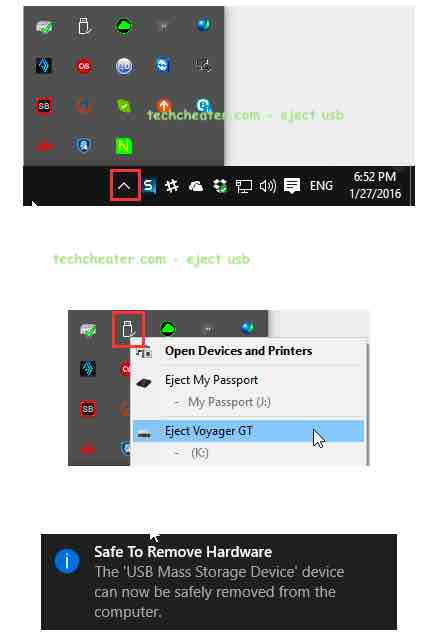
Troubleshooting Guide to Fix Problem while ejecting the USB Device in Windows 10
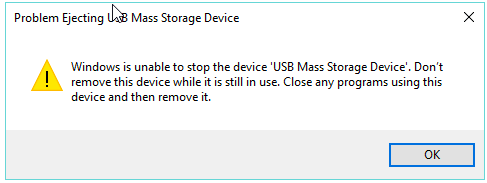
Error Message – “Problem Ejecting USB Mass Storage Device“. The device you want to remove is currently in use will be shown in case you have not completed the data transfer. Wait for the copy paste of the files to be completed.
In order to troubleshoot and fix the USB Ejecting problem in Windows 10, follow the steps in given order:
- Check if the data transfer is completed between PC and the USB.
- If data transfer is done, check if you have some open application from the USB.
- If you are not accessing any of the USB app, make sure none of your programs is using any of the file or the folder placed in the USB drive.
- Scan the USB for the virus.
Why is it Important to Eject Safely any USB while it is connected to a PC or a Laptop
When a connection is developed in between a PC and a USB device, there is a continuous exchange of handshake messages to keep the connection alive. When you immediately plug out any device connected over USB, the connection termination is abrupt and the data transfer is not validated. This lead to the data loss which sometimes cannot be recovered. To avoid this data loss, it is very important to Safely eject the USB device while removing it from Windows 10 PC.
Must Read :