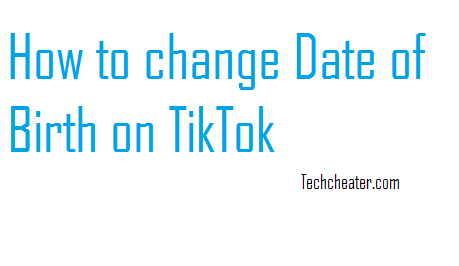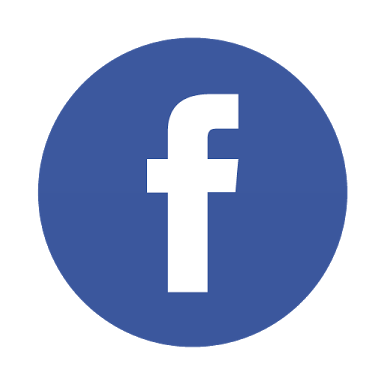Hotstar Not Working in Bluestacks
Hotstar Not Working in Bluestacks. Fix the issue / problem with easy guide if your Hotstar is not working in Bluestacks. Bluestacks, as you must know is a popular emulator on which you can run Android Apps directly on your PC.
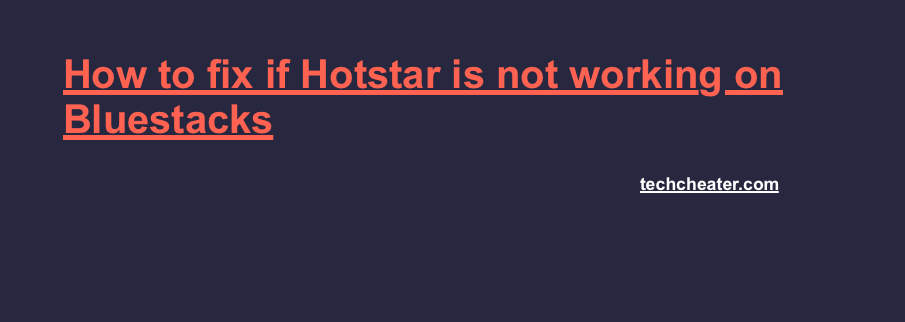
You don’t have to worry about any proxies or firewalls if you sit in a College or Some other restricted network. Just install Bluestacks and you can use every app which is available on Google Play Store.
If you don’t have Bluestacks. You can get it from this link.
Windows users can download bluestacks by clicking here. MAC users can download bluestacks by clicking here.
Also Read – How to Fix Bluestacks Installation Stuck Error.
Hotstar is one of the most popular apps. I daily get many emails where the users ask for the regular support on fixing Bluestack Hotstar errors. So, to provide an easy solution i have listed some of the major ways, with which you can solve the issues if Hotstar is not working in Bluestacks for you.
Fix Hotstar not working in Bluestacks error
-
Hotstar not working in Bluestacks – App Version issue
Sometimes it is the App which is the problem. This means the problem of bluestacks black screen may be app specific. To fix this, try to click on the home button of bluestacks which is present at the bottom center. Alternately, restart bluestacks and try running other apps.
If bluestacks is running other apps properly then the problem was definitely due to that specific app. In this case just try updating the Hotstar app. If the problem still persists follow the next step. -
Hotstar not working in Bluestacks – Graphics Card issue
It might be the graphic card because of which Hotstar is not working in Bluestacks. It can be the Nvidia Graphics card which is installed on your machine. Do these basic settings for Nvidia Graphics card and your problem will be resolved for sure
- Go to desktop, right click there and open settings for Nvidia Graphics card.
- Now head towards Manage 3D Settings -> Program Settings -> Here Click on Add button -> Add Bluestacks Frontend
- Now scroll down a little and turn off the Threaded Optimization option.
- Quit bluestacks from the tray icon.
- Restart bluestacks and you will notice that your problem is now fixed.
-
Hotstar not working in Bluestacks – Driver Issues
If the above steps does not work, You can finally Update your Graphics Driver. To update your graphics card driver just go the official website and download the latest driver from there. Now uninstall the old driver and install the new driver and restart your system and then try running bluestacks.
This will solve your problem for sure. If you still have any issues, drop a comment below. I will be happy to help you.