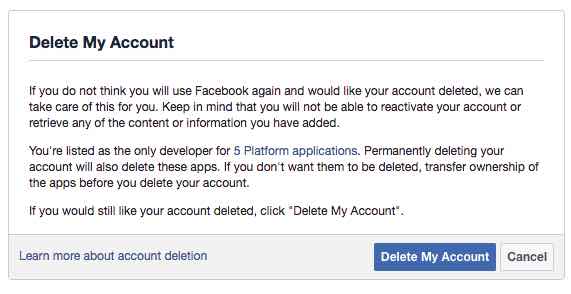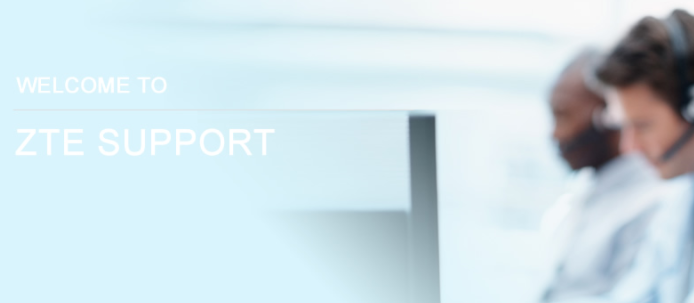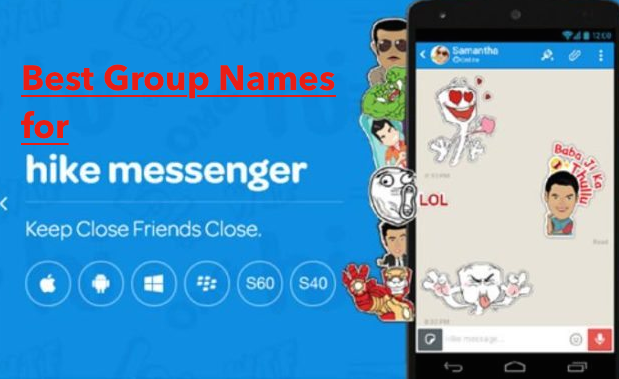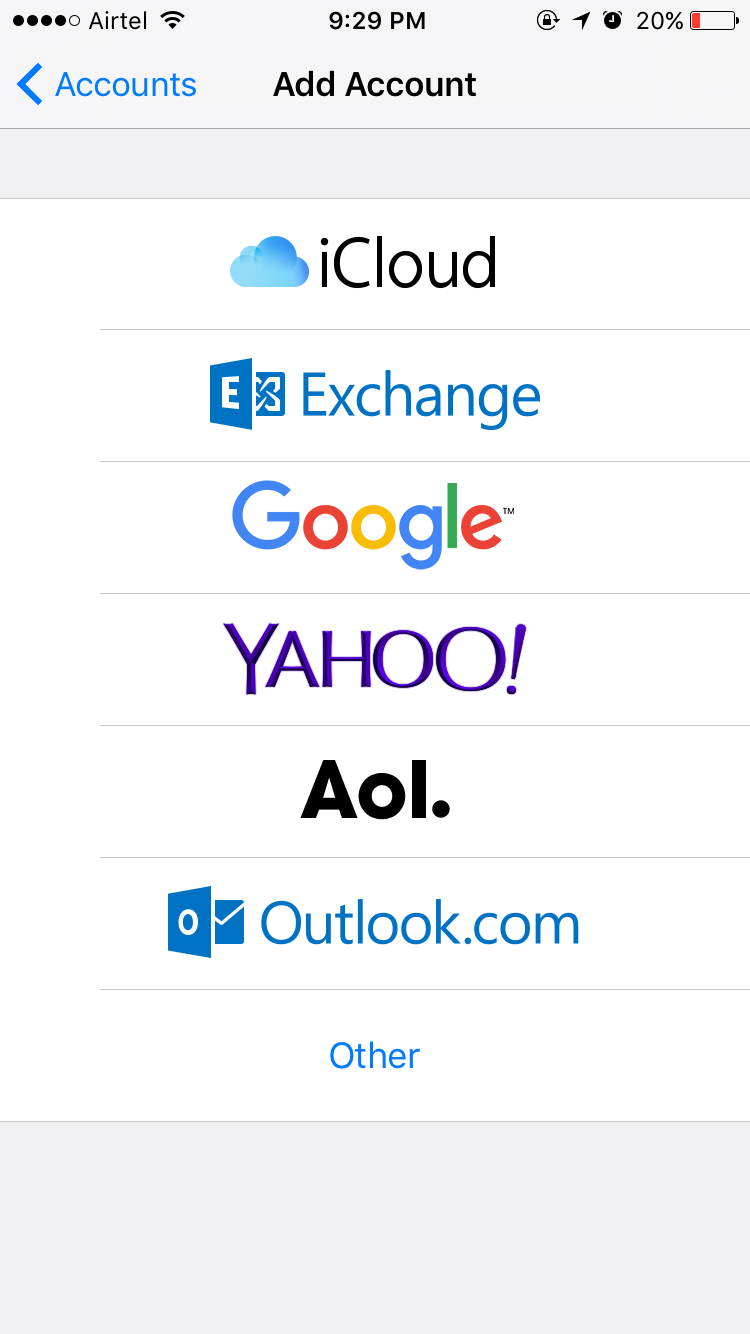How to activate Bluetooth on Nintendo Switch
You have always been a huge fan of Nintendo and have purchased almost all consoles produced by the famous Japanese giant. With the arrival of Nintendo Switch, you are in possession of a console with which you can play comfortably in the living room or on the move. In this regard, when you are away from home, such as on public transport or in a place where you can not make noise, always connect headphones with cable to the console, but you would like to know if it was possible to pair a wireless pair.
Unfortunately, however, looking through the system settings, you have not found any option to enable the console’s wireless interface and, therefore, you would like to know how to activate Bluetooth on the Nintendo Switch and pair with the headphones in your possession. How do you say? Is this actually the way it is? Then you will be happy to know that, in the next chapters, you will find all the information you need to do this. In addition, in case you want to enable the Bluetooth interface to activate the Joy-Con in airplane mode, I will also explain how to perform this simple operation.
Well: let’s not get lost in other chatter and start immediately. All you have to do is sit comfortably and carefully read the tips that you will find in the next chapters, which apply to both Switch and Switch Lite (the only portable console model). Having said that, I just have to wish you a good read and, above all, have a good time!
How to activate Bluetooth on Nintendo Switch

If you want to know how to activate Bluetooth on Nintendo Switch, know that this, by default, is already enabled, so as to allow controllers (Joy-Con) to be able to send command signals when disconnected from the main body, to play on the console in TV mode.
Unfortunately, however, this specific interface of Switch and Switch Lite cannot be used to connect other devices, such as Bluetooth headphones. To connect these devices to the console, you need to purchase an external receiver or an adapter to connect to the Nintendo Switch. Let’s see, in detail, what could be right for you.
If you have Bluetooth headsets or headphones that you’ve already associated with your smartphone or tablet, know that all you need to do is purchase an external USB-C transmitter to be connected to the appropriate port on the Nintendo Switch.
In fact, having no possibility of managing the Nintendo Switch Bluetooth interface already integrated, your only solution is to use an external receiver that acts as a “bridge” between the console and the wireless headphones, putting them in communication. You should know that there are several models of Bluetooth receiver, such as the ones you find below.
All the products I have indicated above consist of a small device with a USB-C port to be connected to the appropriate USB-C input on the underside of the Nintendo Switch. Some of these models are small and compact, so as to be one with the console itself.
In addition, they may already be equipped with a USB adapter to allow connection to the USB-A port on the Nintendo Switch base. Also in this case, this kind of adapters is comfortable playing this console both on the move and in TV mode.
To pair the headphones with the console, all you need to do is hold down the pairing button on the receiver until the LED starts flashing quickly. Once this is done, perform the same operation on the headphones, pressing the pairing button (or the combination to activate the pairing mode, which you can find in the device manual) until the indicator light warns you that the headphones are ready for pairing.
Well: if you followed my instructions to the letter, the LEDs should stop flashing, with a steady light indicating that the two devices have been paired. For a correct procedure, however, refer to the instruction manual of the receiver and headphones.
If you don’t want to “occupy” the Switch’s USB-C port, you can then opt for Bluetooth receivers to be connected to the console’s audio jack input, which will capture the sound from this port. These types of devices are very similar in their operation to those I have indicated to you in the previous paragraphs. Below is a list of some of these products that may be of interest to you.
When choosing Bluetooth receivers, you prefer those devices that support the latest wireless protocols, such as Bluetooth 5 and later versions. Bluetooth 4.x ones may also work. which are equipped with the Low Energy protocol, i.e. low consumption, which prevents the Nintendo Switch battery from draining faster when using wireless headphones.
On the other hand, if you have PC headphones already equipped with a USB wireless adapter to transmit the audio signal, buying a Bluetooth receiver may be useless, although most of this type of headphones also offers the possibility of pairing via Bluetooth ( for greater compatibility with Android and iOS / iPadOS mobile devices).
In this case, the alternative is to buy a USB-C adapter for USB-A, so as to allow you to connect the USB receiver of the wireless headphones directly to the Nintendo Switch. Below you will find some solutions that may be right for you.
You can, therefore, decide to use an adapter with a single USB port or opt for one that allows you to have a few more. In general, any adapter should be fine. The only unknown is the USB wireless receiver of the headphones, which may not be correctly recognized by the Nintendo Switch.
How to activate Bluetooth on Switch in airplane mode
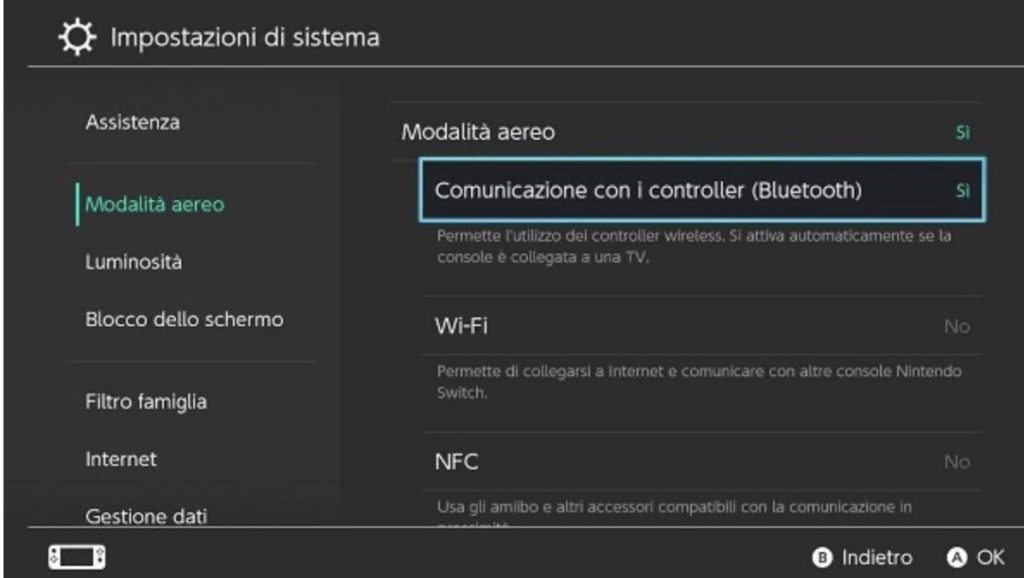
As I already told you in the previous chapter, the Nintendo Switch uses the integrated Bluetooth interface to maintain communication with the Joy-Con, when they are disconnected from the main body, to play in TV mode.
Unfortunately, in case you need to activate the airplane mode, the Joy-Con cannot be disconnected, as they will not work: this happens because the console’s radio interface is deactivated, as well as Wi-Fi, when airplane mode is activated on the console.
In any case, you can also disable this restriction, acting directly from the console settings panel. You don’t know how to do it? Do not worry! I am here to provide you with all the answers you need.
First, turn on your Nintendo Switch and follow the on-screen instructions to access its main screen. Once this is done, press the gear icon located at the bottom and, using the sidebar, locate the Airplane mode tab.
At this point, if the airplane mode is already set to Yes, all you have to do is activate the Yes item near the word Communication with controllers (Bluetooth). Now, the last step is to unplug the Joy-Con in order to play the console in TV mode.
I warn you: activating the Bluetooth interface when the Nintendo Switch is in airplane mode is not recommended if you are in places where radio interference is prohibited. Therefore, make sure before you can activate this option without breaking any rules and therefore avoid putting your health and that of others at risk.