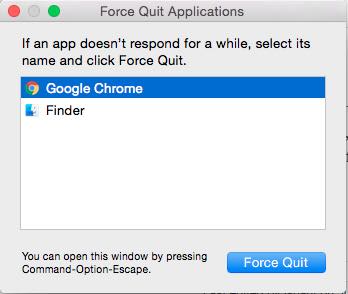How to Copy and Paste on MacBook
This guide will assist you to do the copy and paste for any content, data, file, video or any thing on MacBook ( MacBook Air & MacBook Pro both). With this you will be able to duplicate any content or file and paste a copy of it anywhere you wish to do on your device. This is very helpful when you are preparing or editing a document and you are taking the data from Internet.
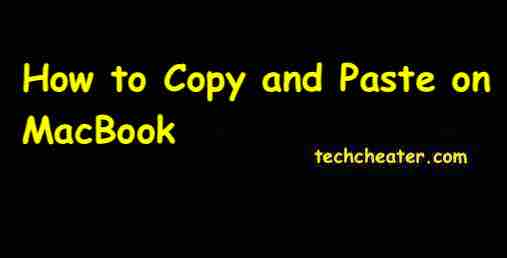
How to Copy and Paste on MacBook
Suggested Read : How to take screenshot on MacBook?
This article will solve e following queries as well :
- Copy and paste data from one file to other on MacBook.
- Steps to Copy and Paste one file to other location on MacBook.
- How to copy videos on MacBook.
- How to Ctrl C & Ctrl V on MacBook Pro & MacBook Air.
Steps to Copy and paste on MacBook
- On your MacBook select the content or the file which you want to copy.
- Press “Command” + “C” button to copy.
- Go to the destination and press “Command” + “V” button.
- That’s it. Your copied content I’ll be pasted to the selected location
The use of command button along with “C” or “V” is quite identical to the use of Ctrl C and V button in Windows. You might feel worried in the beginning if you recently started using Mac after the Windows. This method will work for anything which can be copied. For example, moving files from USB to Mac or from cloud to Apple MacBook or any data movement within the different locations of the laptop.
If you have any specific questions, do let me know below in comments. You can also connect on our Facebook page. Somebody from our team will assist you quickly.
Video Tutorial Guide to Explain the way of copying and pasting anything on Macbook Air & Pro
Also Read :
- Check Warranty Status of your Apple iPhone.
- How to enable your Apple ID to enjoy every feature of your Apple device.