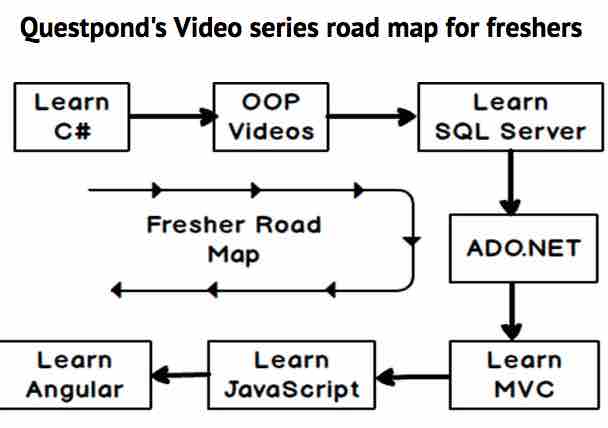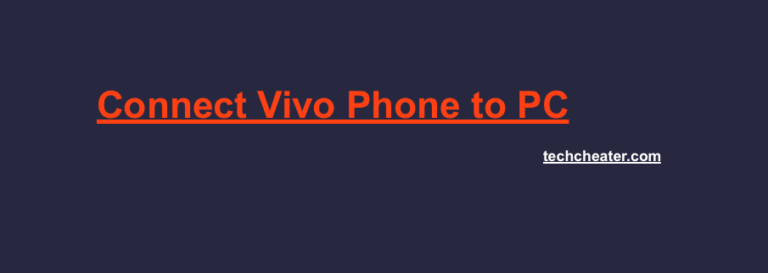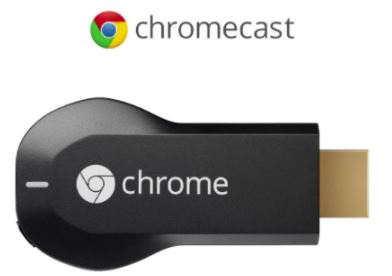Problem with your Bluetooth : Here are steps to Install Bluetooth on Windows 10
Here, you will be able to install Bluetooth on Devices running on Windows 10. In fact, Bluetooth comes pre loaded in Windows 10. We will help you install drivers / connect new device or troubleshoot any problem if you are facing in using Bluetooth on Windows 10. Let us proceed to the stepwise tutorial.

Installing Bluetooth on Windows 10 is needed in case you are not able to access the Bluetooth Features.To install the Bluetooth in your PC or a laptop with windows 10, you either need to do any of the following. Either you have to install the Bluetooth drivers or you need to install / connect the particular bluetooth device. This is know as pairing of Bluetooth device. So, as per your need your steps of action will vary.
Follow the steps below for reinstalling / installing Bluetooth drivers on Windows 10
- To proceed, first of all Open the Device Manager by right clicking on the Start button on the taskbar and then on the Device Manager option.
- Now, In the Device Manager, expand the Bluetooth category tree to see the Bluetooth adapter’s entry.
- Right-click on the Bluetooth adapter’s entry and then click the Uninstall device option.
- Check the Delete the driver software for this device option and then click on the Uninstall button.
- Follow the on screen instructions.
Other Important Tips
By default Windows Computers are equipped with Bluetooth Adapter. Along with the hardware, and computer comes loaded with the required drivers for using it. You need to reinstall drivers many a times or in case you assembled your device yourself, you can install drivers in order to use Bluetooth For yourself.
Steps for turning On Bluetooth on Windows 10
- First of all, Click on the Start Menu and choose Settings -> Select Devices -> Select Bluetooth.
- Now you can move the Bluetooth slider either On or Off.
- To Save the changes close the window and confirm your actions.
- Enjoy.