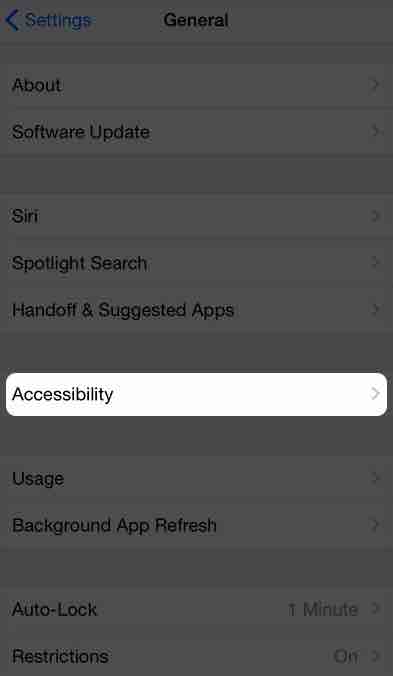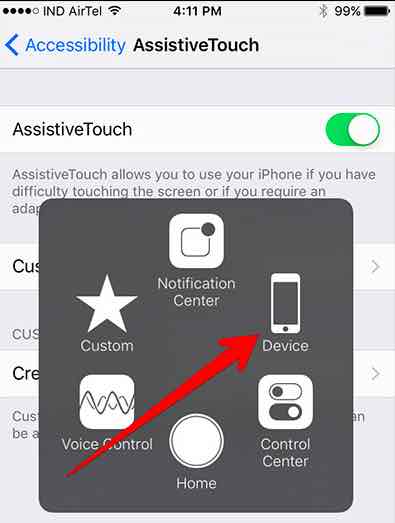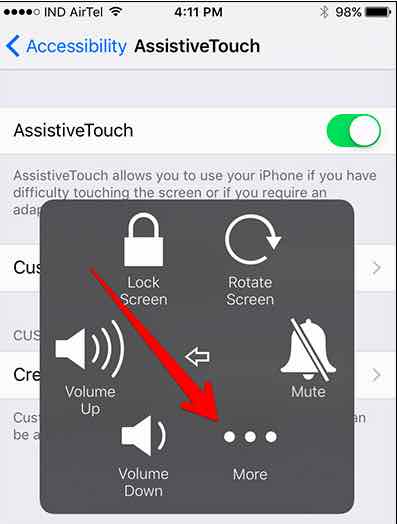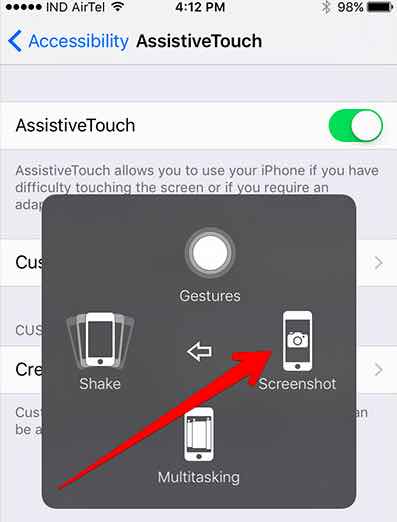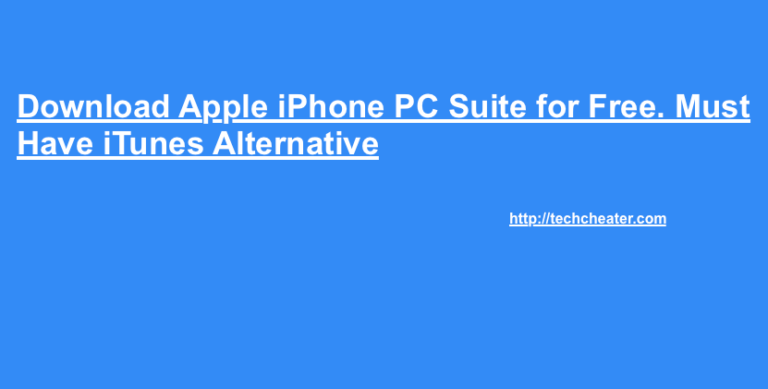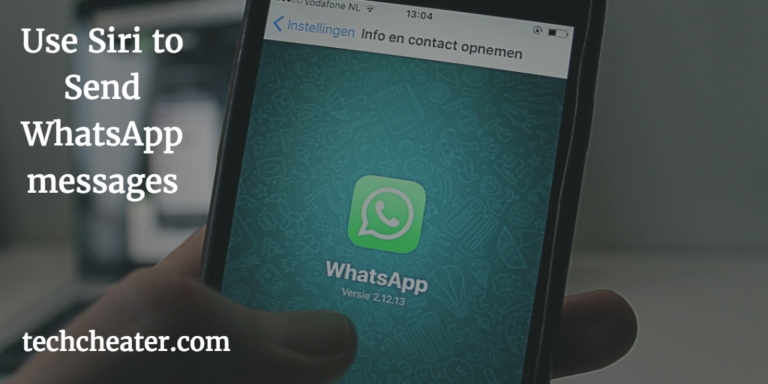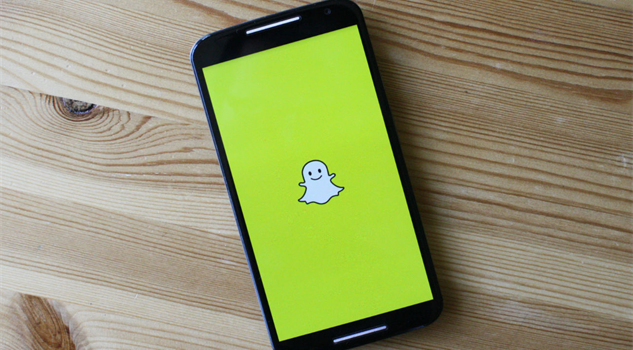How to Screenshot on iPhone XR
How to Screenshot on iPhone XR. This article will guide you to the way to take a screenshot / print screen / image capture on your iPhone XR mobile phone. Apple has done a major change after iPhone X when you compare it from previous models like 7, 8 etc. The new devices does not have the home button and hence the way of taking screenshot gets a bit different with this device.
How to Screenshot on iPhone XR
I will be telling 2 ways to proceed. One will be to screenshot with your hardware buttons of the iphone XR and the other will be using the touch screen. Let us understand both one by one.
Steps to Screenshot on iPhone XR using side buttons
- On your iPhone XR, navigate to the screen which you want to capture.
- Together press the Power Button and Volume Up button at the same time.
- The image of the screen will be captured.
- That’s it.
Steps to Screenshot on iPhone XR without using the side button
- Go to Settings -> General -> Accessibility on your iPhone XR.
- Now select Assistive touch and turn it on to enable 3D Virtual button on screen.
- Now tap on the virtual button -> Device -> More and then Screenshot.
- Screen will be captured and the image will be saved in the photograph.
- Enjoy.
Infographics to help you get answer how do you screenshot on iPhone XR:
You can edit the images you capture and share with other users as well. This is similar to any other photograph in your mobile phone.
Suggested Read: Which color you have out the available iphone XS Colors?
I will be sharing even more interesting stuff for you. If you have any specific query, you can do let me know about that. I will get back to it with the appropriate solution for the same.
Must Read: How can you import the photos from iPhone to your backup device.