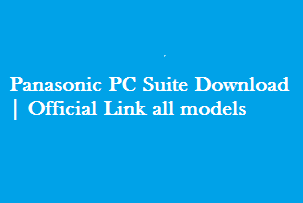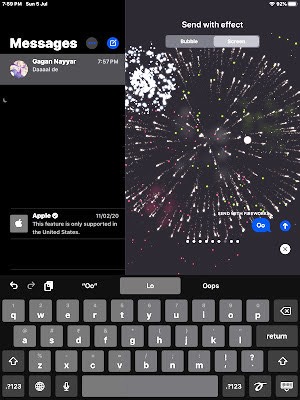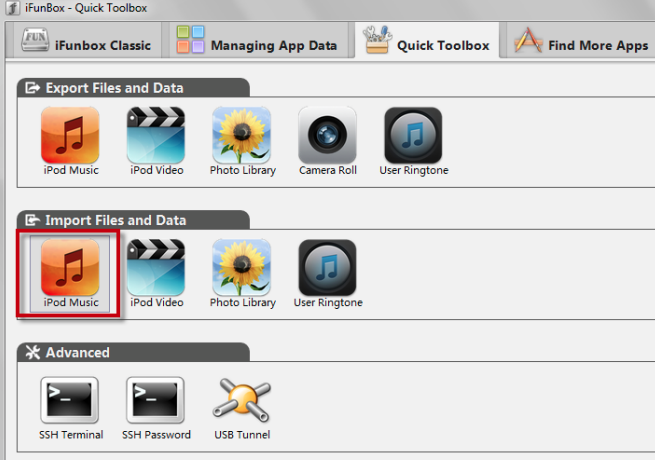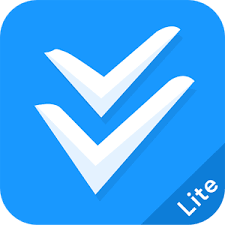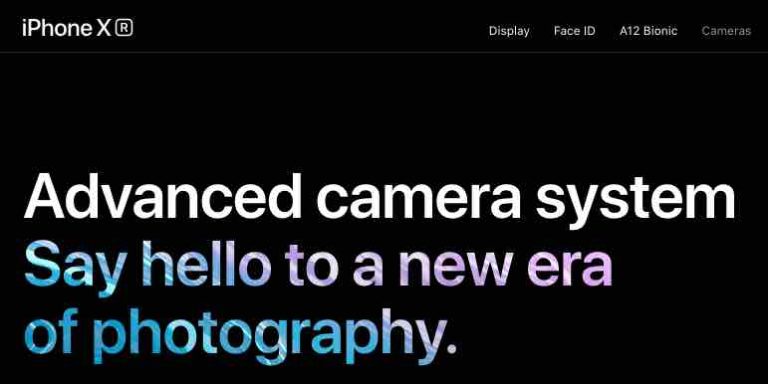Import Photos from iPhone | How to import Photos from iPhone
How to Import photos from iPhone. You can import / move photos from your iPhone to Laptop, PC, or Computer. The way of importing and transfer photos from your iPhone 5,6 ,6s , 7, 7 Plus,8, 8s, X,XS, XS max, XR is simple and takes few minutes of yours. The iPhone is coming with newest features but the way to sync photos remains tricky yet. Yes, you can store the photos to Cloud easily, still having your backup copy in laptops is good.
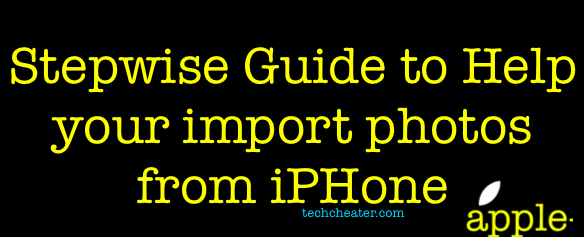
Due to a limited storage, a question like “How to export pictures from iPhone to computer?” comes to bothering many users. Actually, there are several methods to do this transfer.
The best way is the old fashioned way, where you connect iPhone with computer and launch iTunes to sync or use Auto-Dialog. Also, many users use iPhoto or Aperture to import photos. Or maybe some of you enable iCloud to sync pictures. But everybody is not comfortable with every method. Like many don’t prefer the iCloud sync because of the less internet availability.
Import Photos from iPhone
There are many steps to assist you move the photographs from your iPhone to other device. The steps vary from windows and MAC computers. Before you proceed, lets first check why most of the people don’t go for iCloud sync to import photos from iPhone.
In the article, we will be checking for the alternates of iCloud to save the iPhone pictures.
Import Photos from iPhone using Windows PC
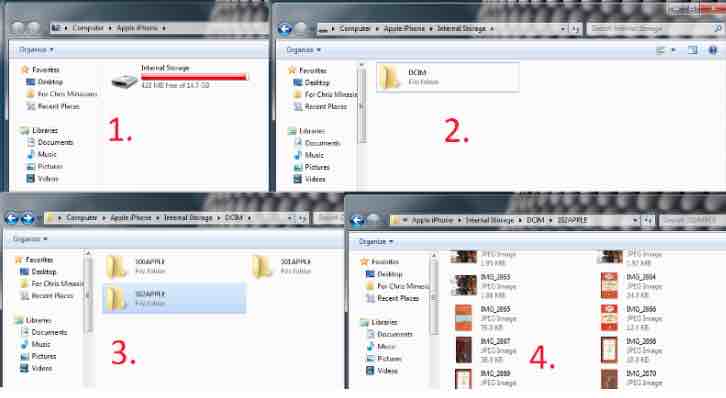
- Plug in your iPhone/iPad to your computer.
- If iTunes or any other software fires up automatically, close it. We don’t want iTunes this time.
- Navigate to My Computer (or the icon that takes you to the disk drives)
- Double-click on the iPhone or iPad drive that shows up in the list
- Now, navigate to /Internal Storage/DCIM/
- The folders within this folder (DCIM) contains the photos from all albums on your iPhone
- Just copy and paste them in any other folder on your computer’s hard drive.
Import Photos from iPhone on MAC Computer and Laptop
On a Mac, you have to use a software like iPhoto (or any other image processor that you use) to import photos. One problem is that you’ll be able to import from Camera Roll only. The process is simple.
- Connect your iPhone or iPad to your Mac
- Open iPhoto or any other similar image program that you use
- Now, from the sidebar, click on your device’s name. (iPhoto)
- Select the photos or just press ‘Import X Photos’ (X is the number of photos)
- You will get the Photos from your iPhone now.
Import Photos from iPhone using iTunes
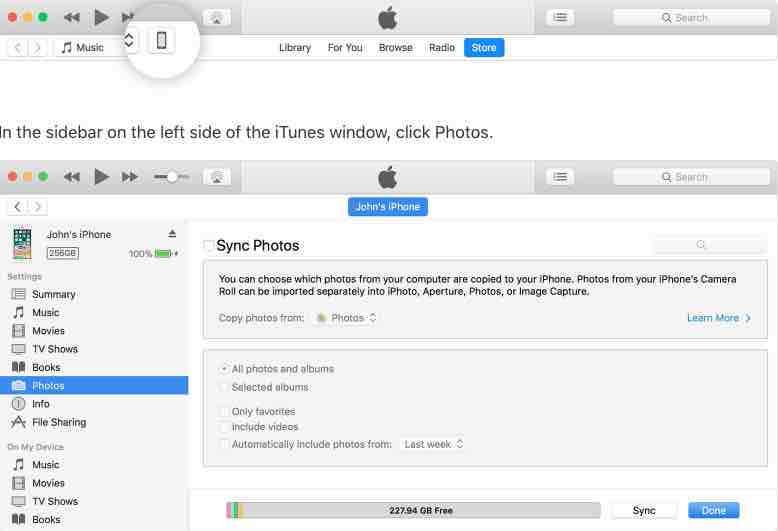
- Open iTunes on your computer (Latest Version).
- Use the included USB cable to connect your iPhone, iPad, or iPod touch to your computer.
- Click on the device icon in iTunes.
- In the sidebar on the left side of the iTunes window, click Photos.
- Click the box next to “Sync Photos.” If instead you see “iCloud Photos is On,” all of your photos and videos are already on all of your devices that use iCloud Photo Library. You don’t need to sync them through iTunes.
- Choose the app or folder that you want to sync from.
- Choose to sync all photos or selected albums.
- Select “Include videos” to sync the videos from your app or folder too.
- Click Apply.
Why People Don’t use iCloud every time to import photos from iPhone –
- iCloud has memory restrictions. It does not provide infinite storage for free.
- The iCloud service to sync the photographs needs internet connection all the time.
- Immediately when you click picture it gets saved to iCloud if internet is available.
- It eats up phone battery a lot.
By the way, Apple is hoping you’ll replace your Photo Stream and Camera Roll with the consolidated iCloud Photo Library (I’ll explain more below), but it’s not mandatory. Secondly, your Photo Stream and Camera Roll are not the same thing. Your Camera Roll is in your iPhone’s local storage, while your Photo Stream contains photos synced across all your iOS devices via iCloud. Delete a photo from your Camera Roll, and it sticks around in your Photo Stream. The same is true for the reverse.
To avoid these common issues, people always search for the best possible way to transfer export and transfer the photos from iPhone to the computer or any external device.
FAQs
How do I download pictures from my iPhone to my laptop?
If you use the term download, it means you are using your laptop as a master and you are saving the photos from any external server. With respect to iPhone it will be related to the icloud. You can connect to internet and download the photos available on iCloud.
How do I get my photos from iCloud on iPhone?
- Open the Settings app.
- Tap iCloud.
- Select Photos.
- Toggle iCloud Photo Library to the On position.
Do i need internet connectivity to sync photos between icloud and iPhone
Yes, whenever you wish to sync up the new available pictures, you have to connect your device to internet. You can use either Wi-Fi or even the phone internet service.
Important
Importing the photos is easy and you can do in minutes. Sooner, i will be sharing another article which will help you to sync the photos with iCloud on different devices.
Also Read – How to download snapchat photos on iPhone.
I hope you enjoyed the article. If you get stuck, drop me the comments. Will help you out. Subscribe to push notifications of my site.