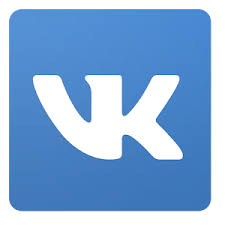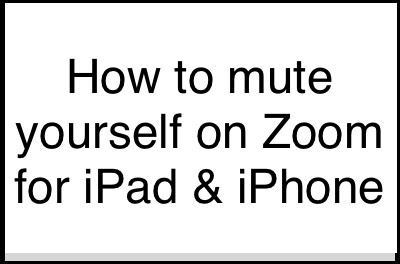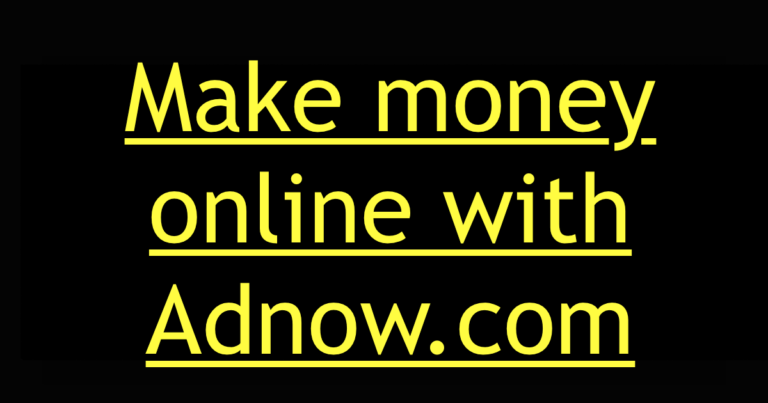Chrome Download Not Working
If your Google Chrome Download is not working and you are getting any kind of problem in starting or completing download of the files with the chrome web browser, you are at the right place. Also we will tell you the way to debug the google chrome setup installation problem too.
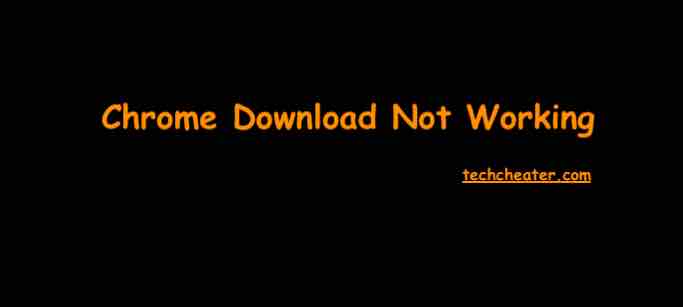
As you all know that the Google Chrome Browser manages to give the maximum download speed for the files available on the internet. Meaning to say, you can use Chrome and Some other browser with the same internet speed and you will find that the google Chrome gives a better Download speed and trust. But what if the download feature itself is not working. Do not worry, we will help you solve the error.
Suggested Read : Google Flights Search.
Chrome Download Not Working
The Google Chrome Download working problem will restrict you to download the content using the Chrome web browser. Another common problem is that when you download the chrome setup, it does not work for you. I will help you solve both the issues.
Download problem because of the Internet Issue
If you try to download a file and it doesn’t work, first try to ensure your internet connection is working normally. If your internet connection is unstable, fix it. As soon as it is clear, the chrome will resume the download on its own. In case it does not, resume the file download by clicking the Down arrow Down Arrow and then Resume or More More and then Resume.
Not able to Trace the download File
Go to the Chrome settings and check the default download path for your downloaded content. Open the same location and filter out the file as per the time of download.
Download in Google Chrome not working with “Network failed” error Message
If you see “NETWORK_FAILED” when you try to install something from the chrome web store, it might be possible that some other software or anti virus is prohibiting to proceed further. You can resolve the error:
- First, remove the unwanted software. Then, try to install the app, extension, or theme again.
- If you still can’t install the app, extension, or theme, reinstall Chrome.
Download Not working in chrome web browser and the error message of “Download Blocked” is shown.
“Download blocked”
This error means that your computer’s security settings blocked the file.
Learn more about blocked downloads.
On Windows: Windows Attachment Manager could have removed the file you tried to download. To see what files you can download or why your file was blocked, check your Windows internet security settings.
“No file” or “File missing”
This error means that you’re trying to download a file that doesn’t exist on this site or has been moved to another area of the site.
To fix the error, contact the website owner, or try to find the file on a different site.
Chrome Download Not Working because of “Disk full”
When you see this error, it means that there’s not enough space on your computer to download the file. To fix the error:
- Delete some files from your computer
- Empty your Trash.
- Insufficient permissions” or “System busy”
These errors mean that Chrome couldn’t save the file to your computer.
Insufficient Permissions or the System Busy Error
This means that the Chrome is not able to save the file on your system. To correct this problem:
- Cancel the download and try again.
- Instead of clicking the file to download, right-click the link and select Save link as.
- Be sure to download files to a place on your computer you can access, like your Desktop or Documents folder. You can change download locations
Google Chrome Download not working with the error message of “Needs authorisation”
When you see this error, This means that you don’t have permission to download the file. To fix the error, contact the website or server owner, or try to find the file on a different site.
Problem with the error message “Forbidden” or “Failed – Forbidden”
Again this means that you do not have the permissions to download the file or the content.
In order to rectify this problem, simply go to the website where the file is hosted. Check if you need to sign in (or provide some other authentication). If you can’t sign in, contact the website or server owner, or try finding the file on a different site.
Google Chrome Setup not Installing
This might be possible that you have not downloaded the setup from the official website. For Windows users, setup with 64 bit / 32 bit could be the problem. Just visit the Google Chrome Download page and install the browser again.
Conclusion
Still if the download is not working, just do the following
- Please Make sure your internet connection is working normally.
- Just Try to download the file later.
- Still if there is no problem at your end, try to Contact the website owner.
If you still find the error, do mention below in comments section. I will get back to you with immediate assistance.