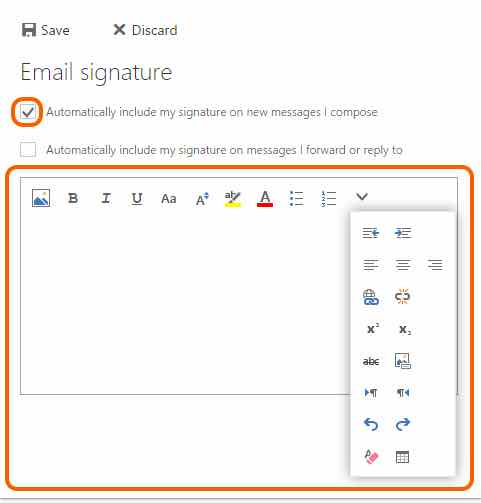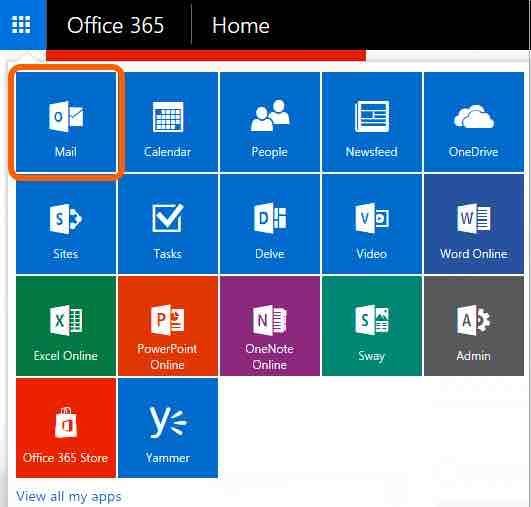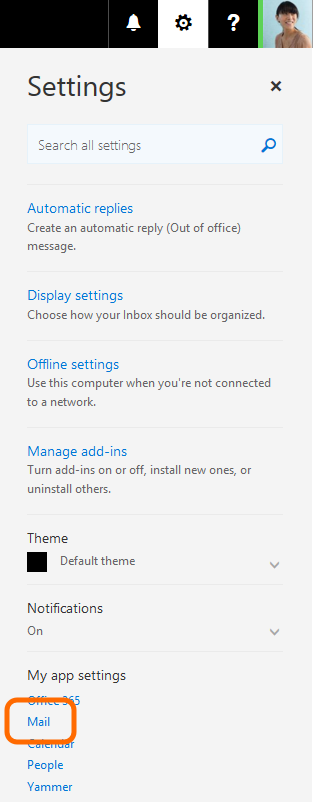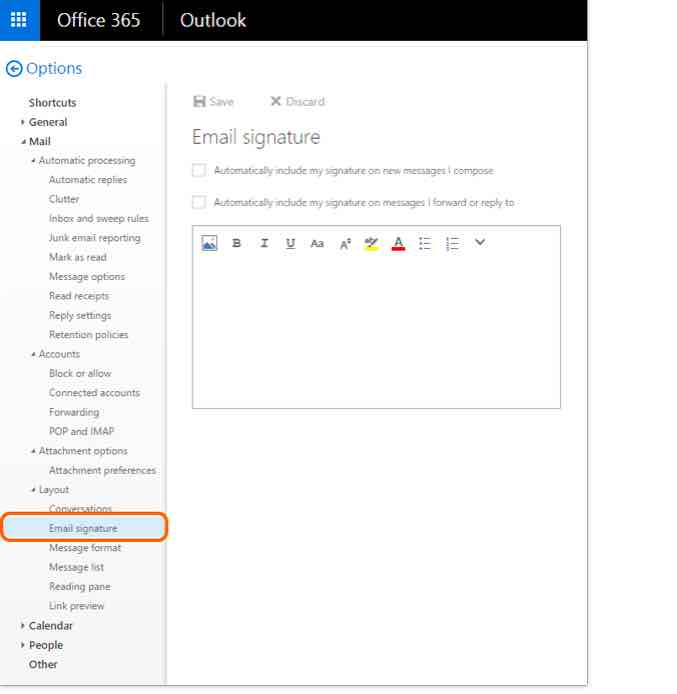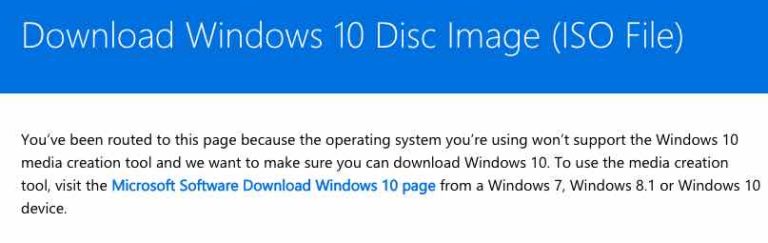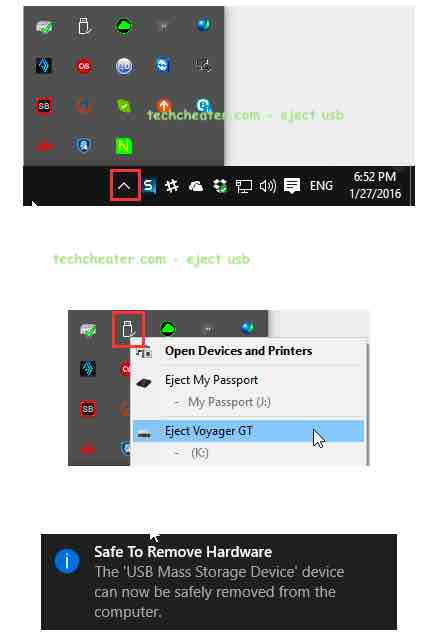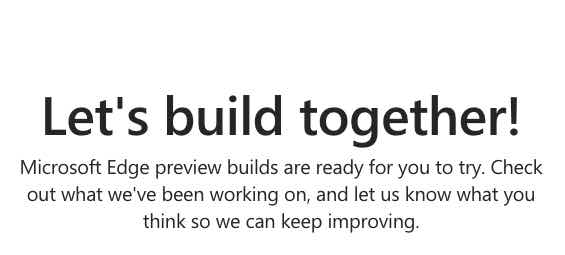How to add signature in Outlook 365
Microsoft Outlook 365 has its own place in every email user. The email undersigned with a signature gives good impression. Almost every professional employee uses the Outlook 365 for email communication. The Signature below the outlook 365 is a generic text that can be added with every email you send. It means, when a user configures the settings to set a default signature, the outlook will add this detail automatically.
Microsoft gives many features which ease your job of typing an email. Yes, the company understands that how irritating it gets to type the details. Sometimes, user forgets to end the email and send it without the signature. This is acceptable but professionally it gives a very bad impression. For this only, Microsoft understands such factors and gives a feature to solve your concerns.
Also Read: How to Play Android games on windows PC officially.
Steps to add signature in Outlook 365
- Login to your Outlook 365 account and go to the Mail App.
- Now go to settings and click on Mail using the Gear button on top right side of the page.
- Browse to the sub settings and click on Mail -> Layout -> Email Signature.
- Type the signature of your choice for your emails.
- Tick mark the Automatically include my signature on new messages I compose box.
- That’s it.
Interesting thing to note when you add signature in Outlook 365
The internet layout gives a possibility to include picture in your signatures as well. It means there is no difference when you create the signature using Outlook 365 or you create it from the Outlook app on your PC.
Also Read: If some office colleague is disturbing you on Skype lync, block him / her using these simple steps.
If you face any problems following the above step, just drop down below in comments or reach me via the contact page. Stay tuned. Even more interesting articles are on the way.