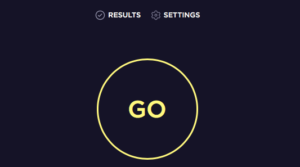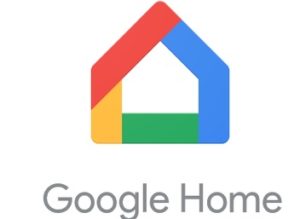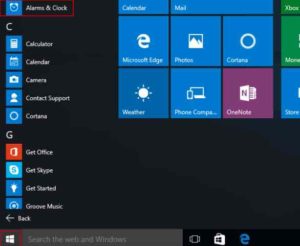How to check windows 10 version. Sometimes, it becomes a need to check the windows 10 version your computer is running on.Windows 10 is the most stable OS version by Microsoft available till date. By the way, the OS is not a single release rather it has versions of it and you can check what windows 10 version you are using in few minutes. Your available OS might not be the best one. Anyways, lets not deviate from the topic and proceed to get your information.
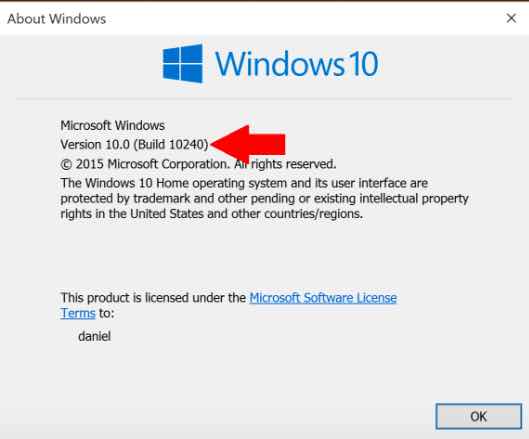
Also Read: How to play Android games on Windows 10.
Check Windows 10 Version
- First of All open the run command on your computer by pressing “Windows + R“.
- Now, type the command -“WINVER”.
- A pop up will appear with the Windows 10 build version.
- That’s it. Enjoy!
Also read: How to use dynamic lock on windows 10
Interesting you should know when you check windows 10 version
The windows 10 supports Cortana which is microsoft in house virtual voice assistant. This is similar to Siri by Apple. You can use the voice commands to check the OS version for your computer as well. Just say the command instead of typing and you will get the search results. Also, you can instruct in English statement to the assistant for getting the job done.
Also Read: The best and the most read Video Game Hack – Roblox Jailbreak Hack.
Signing Off
The article will help you get the job done. If you face any trouble, you can reach me via my contact page anytime. Also, the microsoft Corporation now provides free On Air updates of their OS versions. Meaning, you can update your devices running OS to the latest version via internet connection. It is something similar as of updating the mobile phones.
Now a days, I am precisely focussing on windows 10 tutorials, If you have any particular query or concern, you can always contact me. Use the comments section below, or also you can reach me via the contact page. I hope you will enjoy the technology.