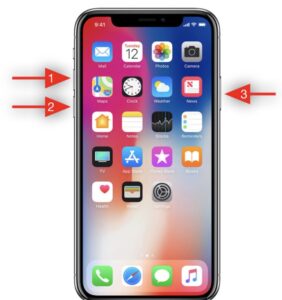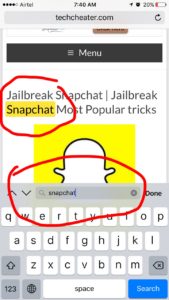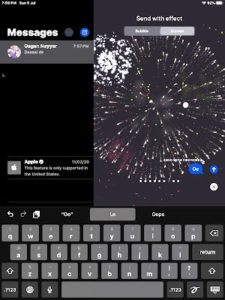The Action button is one of the main new features of the iPhone 15 Pro and 15 Pro Max and can be customized by assigning the function to perform: let’s see how to do it
Among the new features of the iPhone 15 Pro and iPhone 15 Pro Max there is also the Action button which replaces the Ring/Silent switch. The new key can be customized by the user who can choose the function that the phone will perform once the key is pressed. Simply access Settings to choose the function to assign to this button. Furthermore, at any time it will be possible to change the operation of the button by choosing from one of the available options.
How to customize the Action button on iPhone 15 Pro
To assign a specific function to the Action button on the new iPhone 15 Pro and 15 Pro Max, simply go to the operating system Settings and then to General > Action Button . This section, of course, is not present on smartphones that do not have the new button, such as the iPhone 15 and 15 Plus and all previous iPhone models.
To choose the function to assign to the Action key, simply scroll through the list of available options. In some cases, there are additional options , which can be selected by pressing the indicator located under the name of the chosen action. There is no need to do anything else. Once this brief configuration has been completed, the button will be ready for use.
The functions available for the Action key
iPhone 15 and 15 Pro users can choose from various functions to invoke with the Action button. Most of these are self-explanatory. The first, for example, is called Silent Mode and allows you to activate or deactivate this operating mode of the smartphone.
Then there is Full Immersion . Again, operation is simple. Pressing the button activates or deactivates the Full Immersion mode (configurable directly by the user by going to Settings > Full Immersion with various options)
The Action key can be assigned the Camera function or the Torch function . In the first case, the button can be used to take photos or record videos via the smartphone’s Camera app. In the second, however, it is possible to turn the device’s flashlight on or off.
The options available for the Action key also include Voice Memo , to start or stop recording a voice memo, and Lens , to start opening the app. Also note the ability to select Shortcut .
In this case, the key will be able to open an app or launch the user’s favorite shortcut. You can create the command directly from the Shortcuts app. The user can also select the Accessibility feature .
In this way, you can start your favorite accessibility function by pressing the Action button by choosing from the various options available. There is also one last option to consider: by choosing No action , in fact, pressing the button will not start any function.
If (as is likely) Apple were to add new functions in the future, these will be integrated into the Settings > General > Action Key section and will be added to the list of options already mentioned.