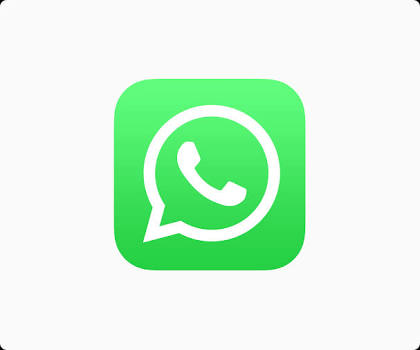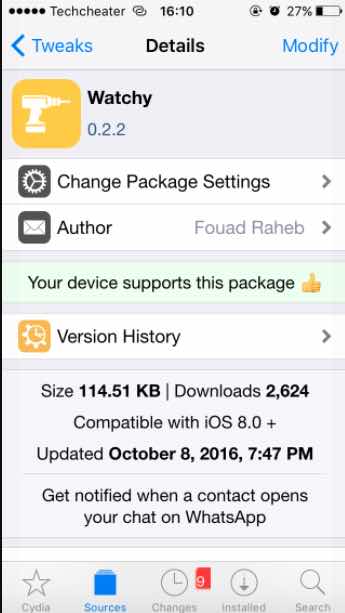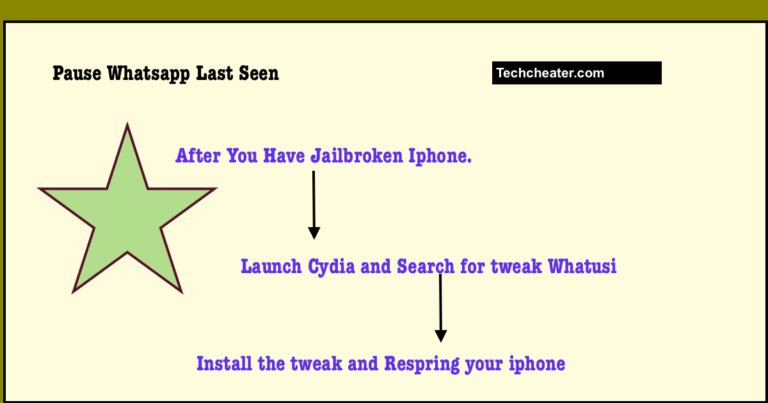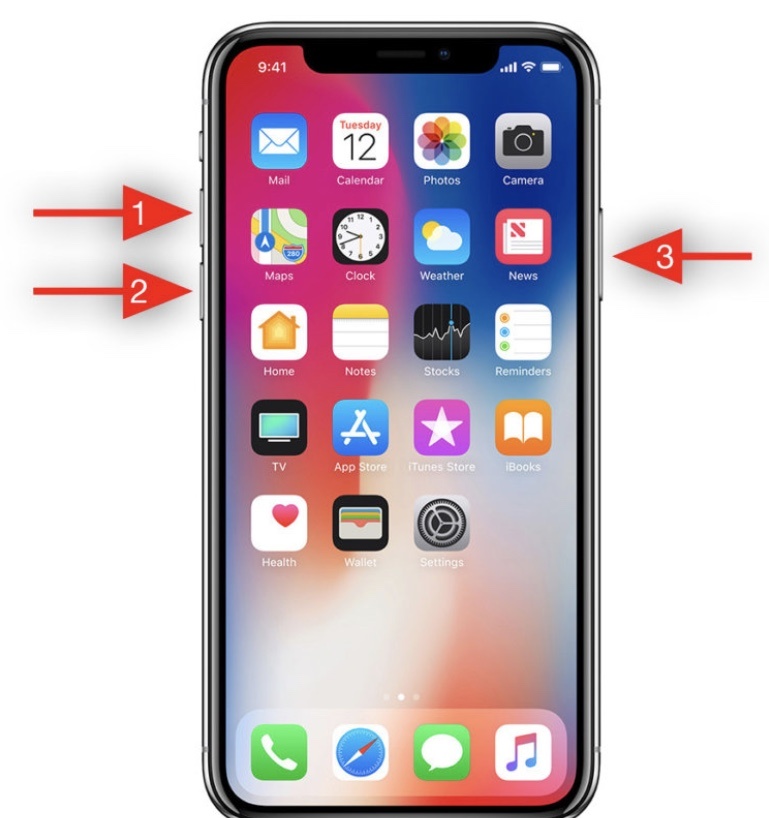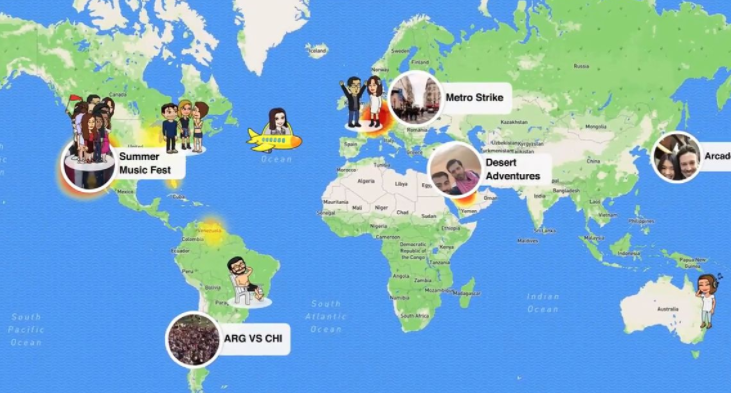Transfer Songs On iPhone without iTunes
iTunes is the official Apple User interface that lets the data transfer between phone and the PC. But people now search for a way to transfer the songs and music on iPhone without using the iTunes. Using iTunes is a cumbersome task. Moreover when you add songs from one iTunes Library , you cannot add songs from another iTunes Library.
I am deadly sure, with this method you will be comfortable while connecting your iPhone with PC and that too without iTunes. Not only songs, you can sync images and other data too.
Why You Need to Search a Way to Transfer Songs on iPhone without iTunes
Suppose you have added songs in your iPhone from your own computer/laptop and you are at a friend’s place and you like his collection of songs and you want those songs on your iPhone ? If you connect your device to his iTunes library , you will be able to add his songs but this will remove all the songs added from your own computer!
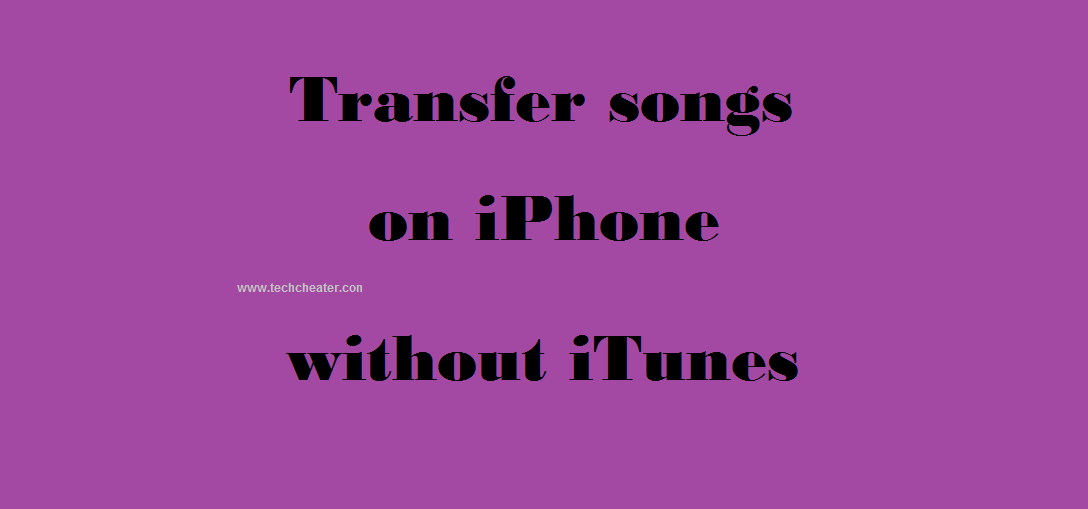
So what’s the solution to this ?
We present to you a method where you can transfer songs from anywhere very easily without even getting into the difficult method of iTunes.
It is with the use of a Free tool Copy Trans Manager.
So all the Apple Users can have access to this method.
And this method is not only for iPhone users but it works for all iPods and iPad as well !
Which Tool Will help to transfer Songs on iPhone without iTunes
COPY TRANS MANAGER will let you transfer and sync music on iPhone with PC without iTunes
CopyTrans Manager is the best and easiest way to download songs to your iPhone from your PC/Laptop. It is simple just like adding songs to a normal pen drive or any other mass storage device.
Steps to follow to Transfer songs on iPhone without iTunes using CopyTrans Manager :
- Download this software CopyTrans Manager by copying this link into your browser :
http://www.download.cnet.com/CopyTrans-Manager/3000-18546_4-10842241.html?part=dl-&subj=dl&tag=button - After downloading , run the software.
- Connect your iDevice to your PC/Laptop.
- After a few seconds it will show up your Songs Library.
- Either you can drag and drop songs onto the middle area or you can click the ‘+’ button on the top right hand side and add the songs using Windows Explorer.
- You can even create playlists using this software.
- After you have added all the songs you wanted, you need to click the ‘update’ button and it will download the songs to your iDevice.
Now you don’t need to worry to download songs to your iPhone/iPod/iPad and this is the easiest way to do so.
Also Read –
How can you download songs on iPhone.
If you do not wish to Jailbreak, what app you can try for the Jailbreak features.
And yes, Thanks to all the readers who are making techcheater.com a huge success. Now we are starting a venture where you can share your ideas and get it published on the website. Our Article to guide how to Unblock yourself from someone’s whatsapp reached the top searched charts last month. This means readers are trusting the website very much.
Enjoy! ????