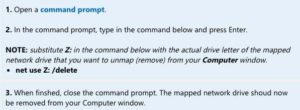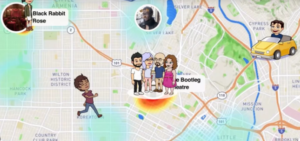How do I Sync my Settings in Windows 10. Sync settings in Windows 10. The stepwise tutorial to answer your query to Sync settings in Windows 10. Either you use mobile or PC, you will be able to synchronise your settings in Windows 10 devices. No matter which device you change the setting, the other device will update the setting in other as well.
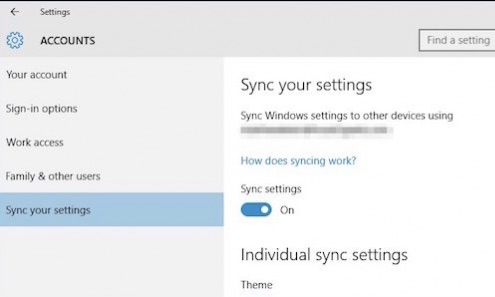
Must Read: How to change Ringtone in Windows 10 mobile.
Steps to recover deleted whatsapp chat in Windows 10 Mobile.
Windows is giving many good features now and is showing great outputs in the improvements. It is better than before and is still improving with the facts. Now it is getting even more assistive to the user. Hiding of the paid limitations, now Windows 10 comes with mostly free features. Android and Mac started this trend, and now Windows is making it a game changer. Anyways, let’s get back to the subject.
Steps to Sync settings in Windows 10
- First of all In the App list go to Settings > Sync my settings.
- Now Turn on syncing for the settings you want synced between this phone and your other Windows devices.
- That’s it. You will get your settings in sync now.
Options available when you sync settings in Windows 10
When you follow the above steps, you will get option to check / uncheck the following options. I will explain you what each step mean and how you can configure it.
Theme syncing
First thing that comes is Theme Syncing.You can Turn on Theme syncing to apply the accent color and background you choose for your Windows Phone to other synced Windows devices, including additional phones. This will let you see a similar kind of interface on all your devices and will give you a homely feeling.
Passwords syncing
This lets you sync all the passwords you save after you enter on your one device. This could be your Wi-Fi password. Also, if you have the passwords saved for different websites, you will get them all on your devices.
App settings syncing
This involves syncing of your apps data. Meaning to say, suppose you are playing your favorite game on one phone and then you wish to play the same game on other device. The App Settings syncing will let you continue the game saved on one device and you will be able to resume the game play. This is just an example. You will be able to get different apps data available on all the devices.
Internet Explorer syncing
This is the most interesting feature of settings syncing. There is no need to remember your bookmarks. Your browser experience gets available on all devices. You can also view your history on the different devices.
Suggested Read: How to delete your facebook account.
Important to note when you sync your settings in windows 10 devices
When you sync your settings, Your synced settings are stored in OneDrive. It is also possible to clear your saved settings. I will be sharing an explanatory article for this. Meanwhile, you can read about syncing your settings for different different stuffs. I am sure you will like this feature.