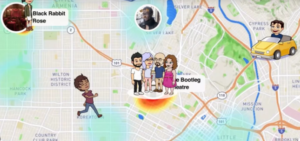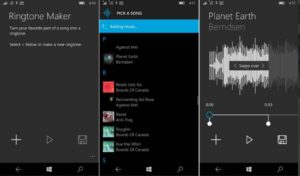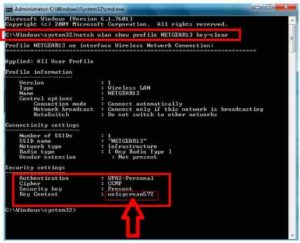What Windows is this Computer. How to know What windows is this computer working on. Many a times you sit on a PC / Laptop and have a doubt that which / what windows is this computer working on. You might want to check in order to see the software compatibility or whatever may be the reason. But definitely you think of such scenarios. With this article, i will tell you the way to check the windows version which a Computer / Laptop is working on.
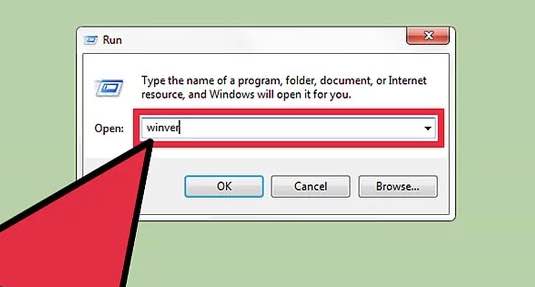
Also Read: How to Change ringtone in windows 10.
What Windows is this Computer
So, if you want to know the windows version of a computer, you can proceed with the following steps.
Also Read: What to do immediately if you drop your iPhone in water, so that it is not damaged.
Steps to Follow to Check what windows is this computer
- Open Run Dialogue Box by pressing
Windows + RButton. - Enter the commend
winverand then press enter. - A popup will appear where you can Check the window version the particular computer is using.
So, this method will let you know the windows operating system version which the PC / Laptop is using. This method will work, still i will provide an alternate way as well.
Alternate Step
- Right click on This PC/Computer/My Computer (depending on your computer, you will have the option) and selecting Properties.
- Check the “System” section to know the windows operating system details.
Signing Off
Many a times, people enquire about the windows version when they are trying to install a new software. Some softwares setup are windows version dependent and that is why this query is a must.
If you know any other alternate way, please do share the details with us.
Suggested Read: How to play any android game on PC.