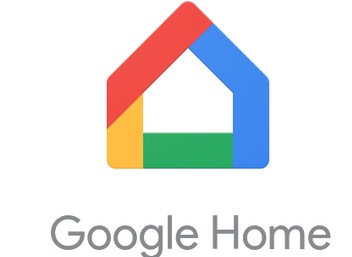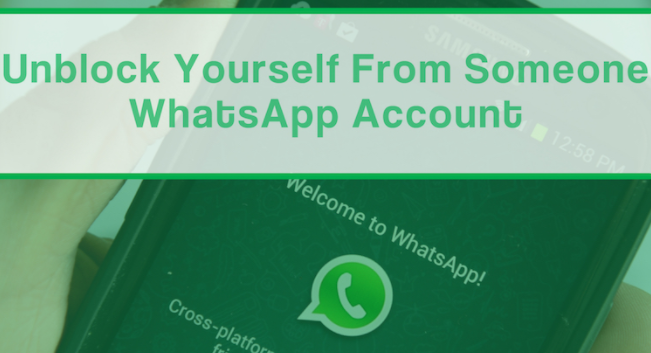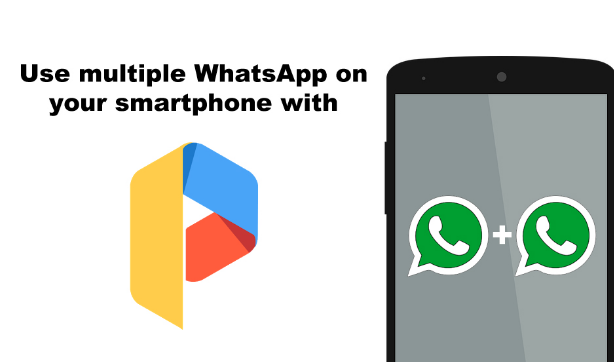APK File Extension details | File Extension apk
File Extension apk. The type with apk file extension. The File Extension APK is the acronym of Android Package. The file extension apk is a zipped packet of Java Code that runs on Android Operating system. If you are a new Android developer or a new tech geek who is exploring the terminology, you will definitely search for File Extension APK. Building android apps, or i should say building packages with File extension APK file is one of the popular College projects for Computer science students. This is the time when new minds get to explore the terminology.

With this article, i will explain you each and every detail of APK file extension. At the end, i am sure, you will be able to learn what all is there for any apk package.
Also Read – You might not be aware that you can also run APK on windows using android emulators.
File Extension APK
As i just explained above, the Android Package a.k.a APK is the software code which is compatible for the Android Operating system. Let us now proceed further to know how this is created and how it is useful.
If you are very new and do not understand the basics, do not worry. Here You can read in details – What is Playstore. This will help you in further article.
How to create APK package for Android | File Extension apk creation
Steps to follow To create APK package for Android OS
-
Install the IDE
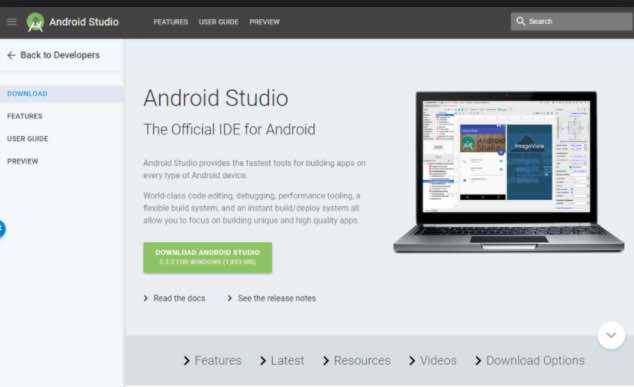
install android studio for creating file extension apk packages You need to know the software languages if you wish to create your own apk package. But the first step is to install the IDE. Google officially provides, the IDE (Integrated Development environment) to create the android package files. This is termed as Android Studio. You can download the latest version of Android studio from this link.
The Android studio can be installed on both MAC and windows computers. -
Create the New Project in Android Studio to build APK package for android using Google Android Studio
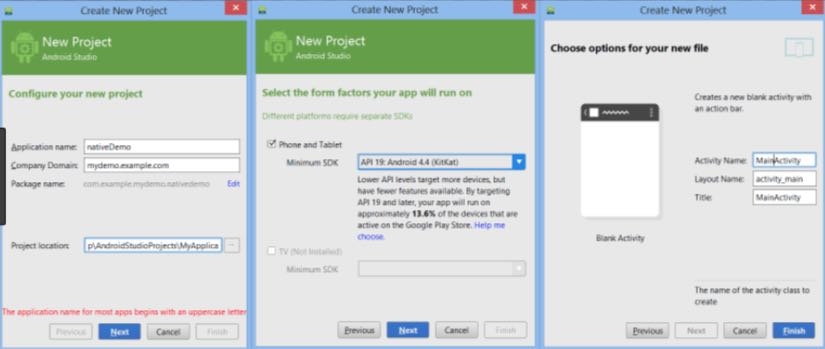
create new project in android studio to build file extension apk - The first thing is to Open the Android Studio.
- Go to the “Quick Start” menu, select “Start a new Android Studio project.”
- “Create New Project” window will open. You can give any name to your project. Eg. “HelloWorld”.
- Enter the basic information including the path of the package.
- Click “Next.”
- Make sure on that “Phone and Tablet” is the only box that is checked.
- Select the minimum sdk version as per your needs.
- Click “Next” andSelect “Blank Activity.”
- Leave all of the Activity name fields as they are and Click “Finish”.
-
Create the Android Application Code
Now write the code and GUI of IDE to create the Android application logic. If you are a beginner, you can read the help section of Android Studio that will help you to build the package. Building basic apps is simple. But if you wish to create complex android applications, i recommend you to either start from the coding basics or you can hire any developer.
-
Test the File extension apk code
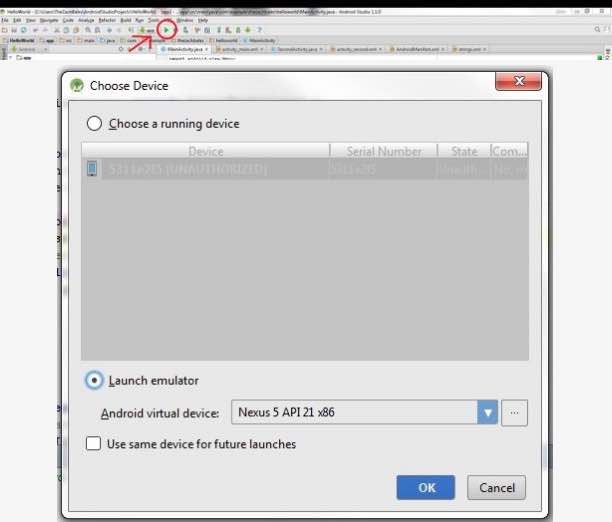
test the file package apk using android studio After you have the app ready, you can test it. Android Studio offers a way to test the app as well. You can follow the simple steps to test if your android apk package is working fine or not.
- In the Android Studio, Click the green play symbol from the toolbar at the top of the Android Studio window.
- “Choose Device” dialogue box will appear (this may take a few moments), select the “Launch emulator” option and click OK.
- When the emulator opens, the app will automatically launch the app upon the virtual phone being unlocked.
- Make sure that all of your code works fine.
- With this step you can test the Android package with the file extension APK.
-
Generating and building the final File Extension APK and Upload it on Play Store
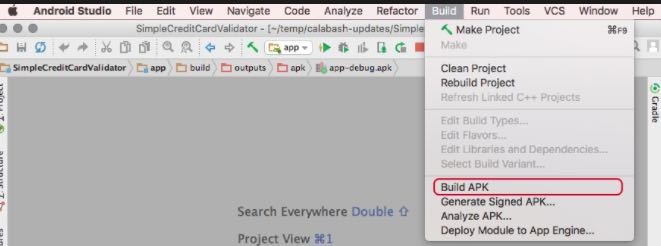
build file extension apk package - In Android Studio’s main menu, choose Build → Generate Signed APK.
- Click on Next And then on create New button.
- Choose a name and a location for your key store. Put the full path name (the location and filename) of the new key store in the dialog box’s Key Store Path field.
- Enter passwords in the Password and Confirm fields.
- Type a name in the Alias field.
- Now accept the default validity period i.e of 25 yrs.
- In the Certificate section, fill in at least one of the six fields.
- Now Click ok and proceed to finish.
This way, you will be able to create your package with the file extension apk.
Useful Pro Tip : This article will let you retrieve the deleted android apk files
Uploading Android Package with File Extension apk on Playstore
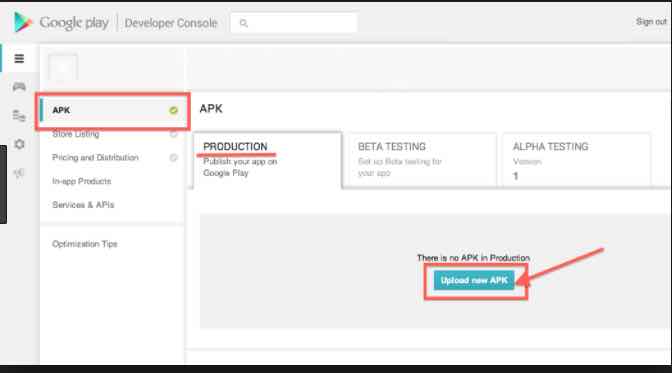
-
Log In To Google Developer Account
If you don’t have an account, follow the steps given below to create one.
- Click on Sign Up in the top right hand corner of the screen
- Follow the on screen instructions.
- In the last step, you need to pay $25(one-time) for creating the account by credit/debit card.
-
Kick-Starting the file extension apk upload
- Click the Blue button and then Add New Application.
- In the Add New Application dialog box, select the required language from the drop down menu.
- Type the name of the application as you want it to appear in Google Play Store and select Upload APK button.
- On the new homepage of your app, select the button labeled Upload your first APK to Production.
- A dialog box will appear from where you can ‘browse’ and open your .apk file which you have exported from Eclipse.
Status of uploading is shown in the progress bar: - After the APK is successfully uploaded, a description needs to be added to the ‘store listing’ page which is found by navigating the tabs on the left.
- Type the application description in the description text box. This description will appear in the Google Play store on the page for your application.
- The next step is to add sample screenshots of your application. To upload screenshots, scroll down and click on one of the three + Add Screenshot buttons corresponding to the type of device they were taken on. A dialog box will appear allowing you to select the screenshots from a directory on your computer.
- The final step on the Store Listing page is filling out the categorization, contact details, and privacy policy. Fill out the required fields according to your discretion and click on save button. The ‘store listing’ tab should now have a green check-mark next to it.
-
Now click the Pricing & Distribution tab, where you will select paid or free, distribution countries, and check the boxes saying that your app complies with the content guidelines and US export laws. Click on Save button at the bottom.
- Click Publish to Publish your File extension apk package on Google Play Store.
Contents of File Extension apk
You can unzip the File extension apk , a.k.a apk file to get the file details. After you build the Android package as per the above guide, you will be able to see the following directories and sub directories in it –
META-INFdirectory:MANIFEST.MF: the Manifest fileCERT.RSA: The certificate of the application.CERT.SF: The list of resources and SHA-1 digest of the corresponding lines in the MANIFEST.MF file;
lib: the directory containing the compiled code that is specific to a software layer of a processor, the directory is split into more directories within it:armeabi: compiled code for all ARM based processors onlyarmeabi-v7a: compiled code for all ARMv7 and above based processors onlyarm64-v8a: The compiled code for all ARMv8 arm64 and above based processors only[7][8]x86: compiled code for x86 processors onlyx86_64: The compiled code for x86 64 processors onlymips: compiled code for MIPS processors only
assets: a directory containing applications assets, which can be retrieved byAssetManager.AndroidManifest.xml: An additional Android manifest file, describing the name, version, access rights, referenced library files for the application. This file may be in Android binary XML that can be converted into human-readable plaintext XML with tools such as AXMLPrinter2, apktool, or Androguard.resources.arsc: a file containing precompiled resources, such as binary XML.res: the directory containing resources not compiled into resources.arsc (see below).classes.dex: The classes compiled in the dex file format understandable by the Dalvik virtual machine and by the Android Runtime.
Suggested Read: Increase Instagram followers to 1000 within one day for free with this trick.
Is it possible to View Contents of File Package apk
If you wish to view the package content of apk package, you can do that. You can run as well as open the package on your computer. You can read the stepwise article to help opening contents of android package.
Which Language one should know in order to create File extension apk android app
- C/C++ : The Android Studio supports C++ with the use of the Java NDK. This allows for native coding applications, which can be handy for things like games. This is not as easy as Java.
- Java : Java is the official language of Android development.
- Kotlin : Kotlin was recently introduced as a secondary ‘official’ Java language. It is similar to Java in many ways but is a little easier to get to grips with.
- C# : C# is a slightly more beginner friendly alternative to C or C++ that obfuscates more code. It’s supported by some very handy tools like Unity and Xamarin which are great for game development and for cross platform development.
- Corona/LUA : – Another cross-platform tool build on LUA. It massively simplifies the app-building process and allows you to call native libraries.
- PhoneGap (HTML, CSS, JavaScript) – If you already know how to build interactive web pages, then you can use this knowledge with PhoneGap to build a more basic cross-platform app.
- BASIC – A bonus option is to learn BASIC and try the B4A IDE from Anywhere Software. This is an easy but powerful tool, though definitely much more ‘niche’!
Also Check: The Official Google apk app which lets you connect android phone to TV using chromecast.
The languages are not that tough to learn. If your logics are strong, you will be able to create your android app with ease.
Reason behind success of Android packages with file extension apk
- Developing android apps is free. Unlike apple apps, you do not have to pay annually in order to contribute for the apps.
- The software IDE is available for easy download.
- Google motivates the developers to create and sell their creations. This makes more and more developers joining the android development.
- The Android development uses the existing known computer languages.
Important to note in the end when you are through with the file extension apk
The android package files or the file extension packages are plenty in number now. The world is expanding and hence are the number of utilities. Join the Android development and contribute to the world. Hope you will publish your file extension apk soon.